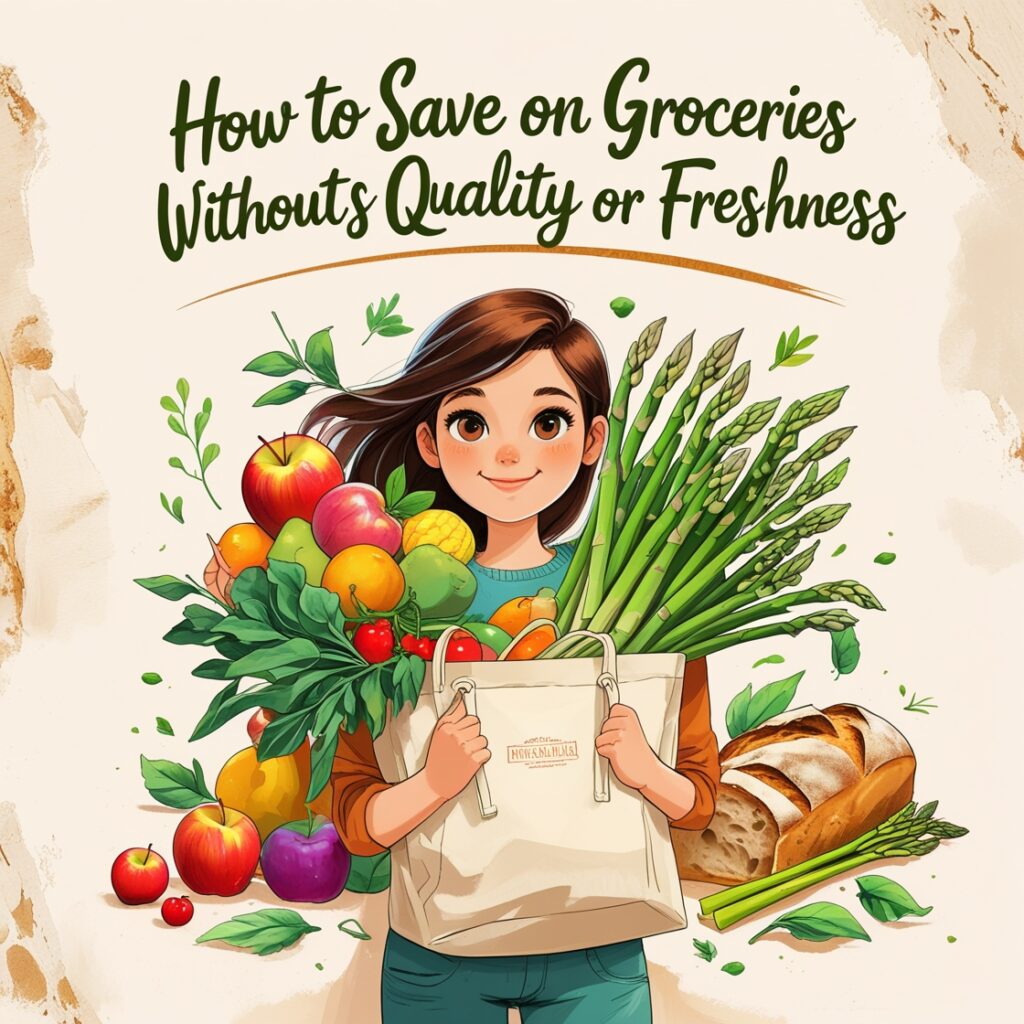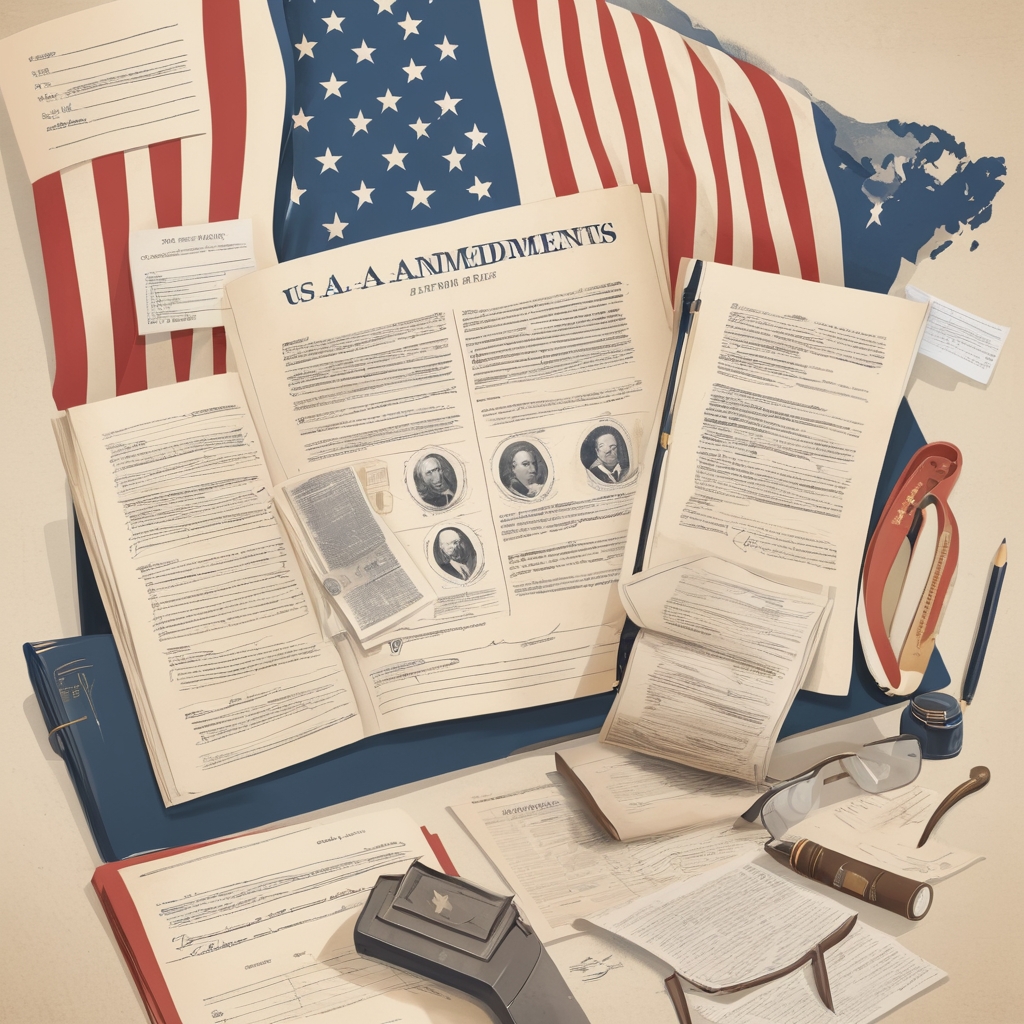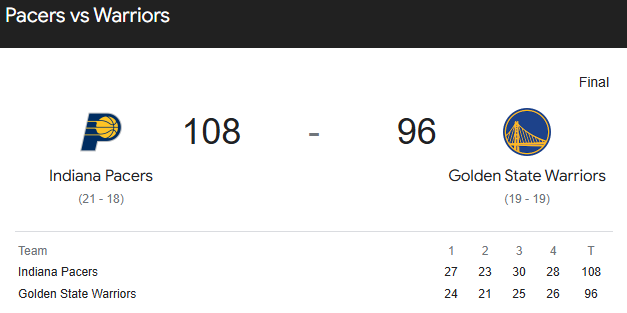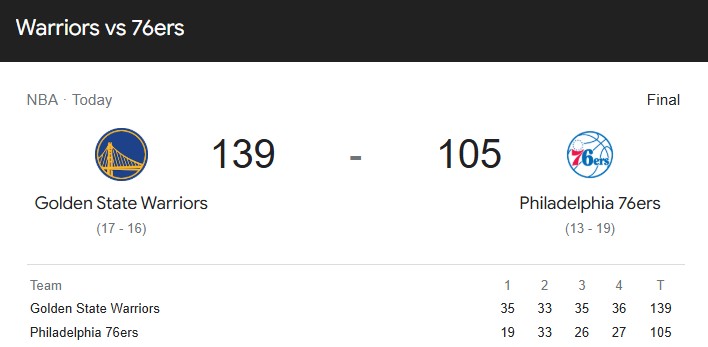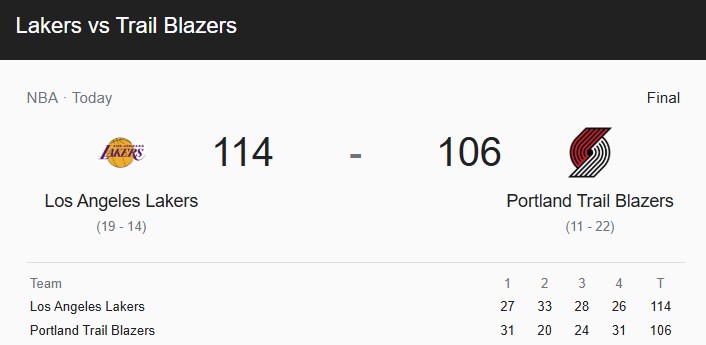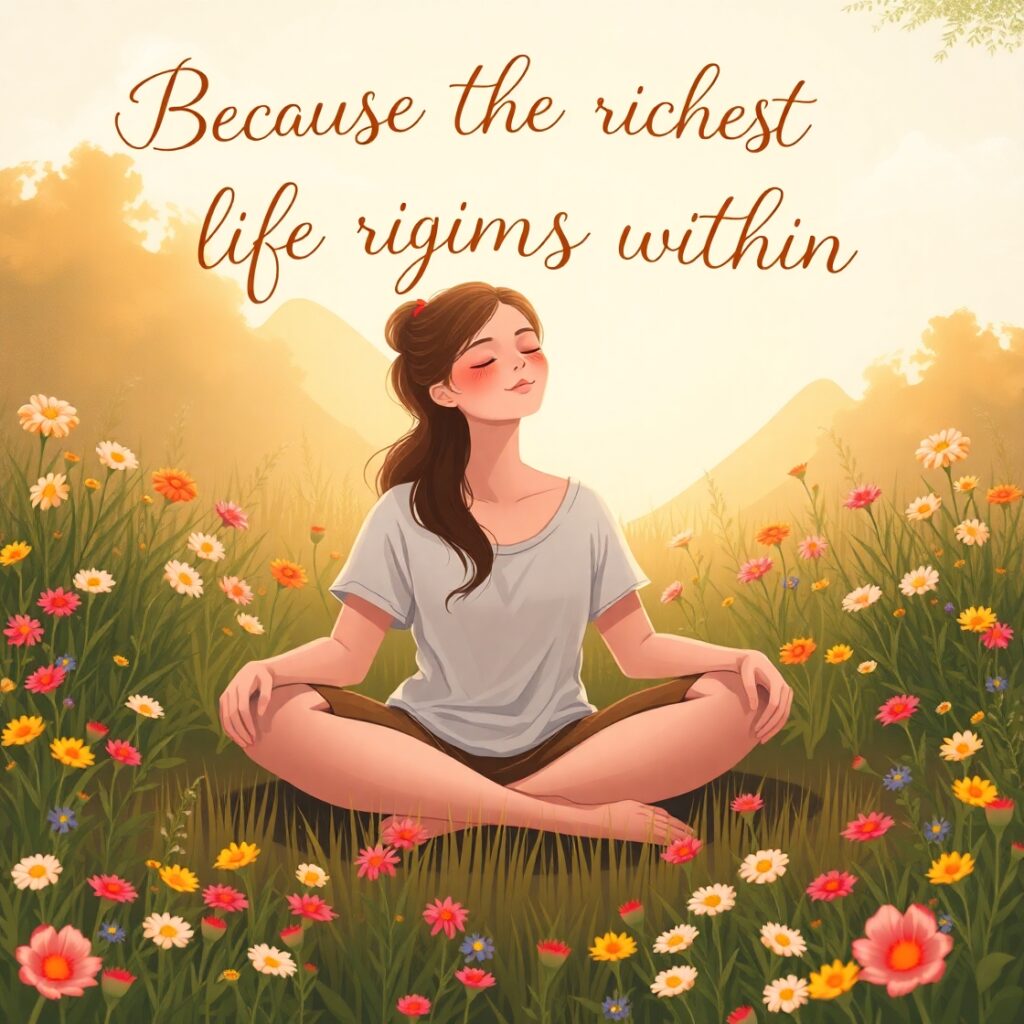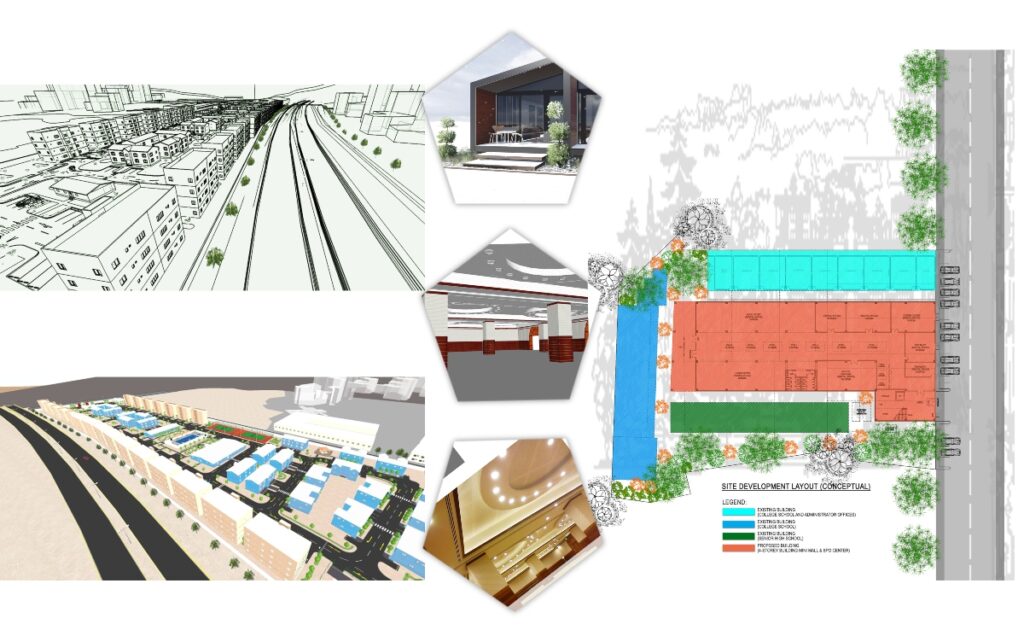- News
- Politics
It involves the negotiation, formulation, and implementation of rules, policies, and laws that determine how individuals and groups interact with one another and how decisions are made for the collective good.
LoadingPolitics7 months ago
Sara Duterte
South America8 months ago
28 amendments
Politics9 months ago
Jimmy Carter
- Sports
Adopting a sports-centered lifestyle can enhance physical fitness, mental clarity, and social connections. Whether you’re an athlete, a casual player, or a sports enthusiast.
LoadingBasketball9 months ago
pacers vs warriors
Basketball9 months ago
warriors vs 76ers
Sports9 months ago
Lakers vs trail blazers
- Spotlights
- Lifestyle
- Technology
- Money
- Pearl of Wisdom
- More
- News
- Politics
It involves the negotiation, formulation, and implementation of rules, policies, and laws that determine how individuals and groups interact with one another and how decisions are made for the collective good.
LoadingPolitics7 months ago
Sara Duterte
South America8 months ago
28 amendments
Politics9 months ago
Jimmy Carter
- Sports
Adopting a sports-centered lifestyle can enhance physical fitness, mental clarity, and social connections. Whether you’re an athlete, a casual player, or a sports enthusiast.
LoadingBasketball9 months ago
pacers vs warriors
Basketball9 months ago
warriors vs 76ers
Sports9 months ago
Lakers vs trail blazers
- Spotlights
- Lifestyle
- Technology
- Money
- Pearl of Wisdom
- More
Now Reading: AutoCAD Lesson 109 – Drawing Blocks
-
01
AutoCAD Lesson 109 – Drawing Blocks
- News//
- Politics//
It involves the negotiation, formulation, and implementation of rules, policies, and laws that determine how individuals and groups interact with one another and how decisions are made for the collective good.
- Sports//
Adopting a sports-centered lifestyle can enhance physical fitness, mental clarity, and social connections. Whether you’re an athlete, a casual player, or a sports enthusiast.
- Spotlights//
- Lifestyle//
- Technology//
- Money//
- Pearl of Wisdom//
- More//

After we watched and learn from previous lesson 108.
Let’s take a look these next Topic.
Now we created our first drawing in cad a simple isometric drawing for end table, let us continue create more presentation.
CAD blocks are called collections of objects that work together to form a single 2D or 3D object. You can use them to make things like drawing symbols, basic elements, and standard information that are used over and over again. Since you can reuse and share content, blocks help you save time, maintain continuity, and reduce file size.
see video below!!!
Follow step by step

- Command: B BLOCK

- Command: Specify opposite corner or [Fence/WPolygon/CPolygon]:
- Select objects: (select entire drawing do you want to covert to block)
- Specify insertion base point: (Click Center of Object or any point you desired to set an insertion point).
- Repeat Step for succeeding drawing you want to convert to block.
- “Note: Follow the step first, after that you can experiment in you own way to make your work more faster and easy.“
Summary:
If you have finished reading and watching video posted above, we be able to make our first block drawing.
“Remember this is still basics topic. But always keep in mind that mastery of this basics will lead us into advance.“
Note:
Insertion points are used to create a known point on a part which can later be used for accurate positioning. The insertion point acts as the base point when adding shapes to an existing part. However, only one insertion point can exist on a block. Insertion points are identified by a thick cross and displays its position and name when the mouse is hovered over it.
Related Posts
Previous Post
Next Post
Lifestyle4 weeks ago
Luxury Lifestyle From Within
Lifestyle4 weeks ago
Luxury Lifestyle From Within
Food4 weeks ago
Growing Own Food
- 01
Lifestyle4 weeks ago
Luxury Lifestyle From Within
- 04
- Adventures 8
- Asia 6
- AutoCAD 19
- Basketball 3
- Best of 1
- Boxing 2
- Cover Stories 50
- Cultural 5
- Design Ideas 12
- Estimate & Samples 2
- Exterior 9
- Fashion 3
- Food 6
- Gallery 2
- Guide & Tips 6
- Health 5
- Health Tips 24
- Interior 13
- Lifestyle 25
- Lumion 1
- Luxury 5
- Money 5
- More 17
- New Normal 5
- News 95
- North America 2
- Pearl of Wisdom 31
- Poem 4
- Politics 8
- SketchUP 5
- South America 2
- Sports 5
- Spotlights 6
- Stocks 1
- Technology 3
- Tourist Spot 5
- Vacation Spot 10
- Work Abroad 11