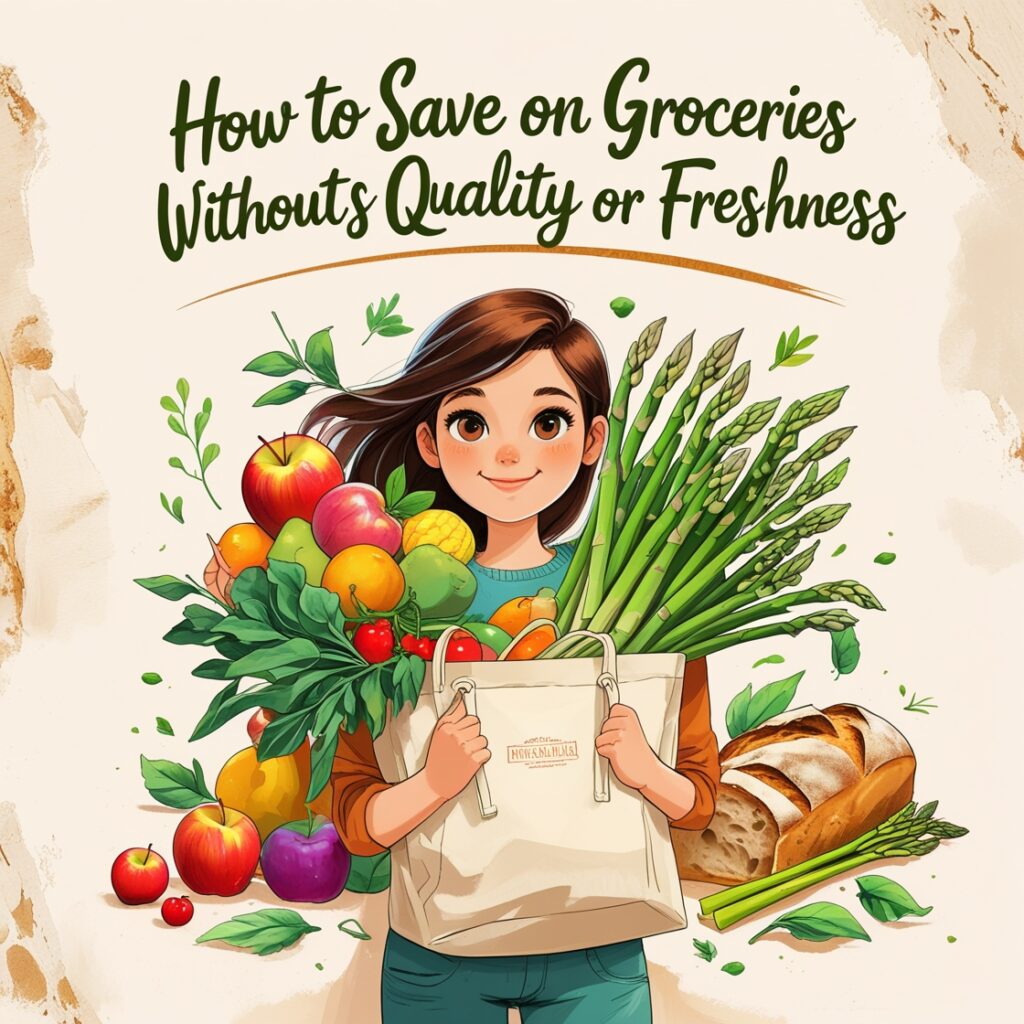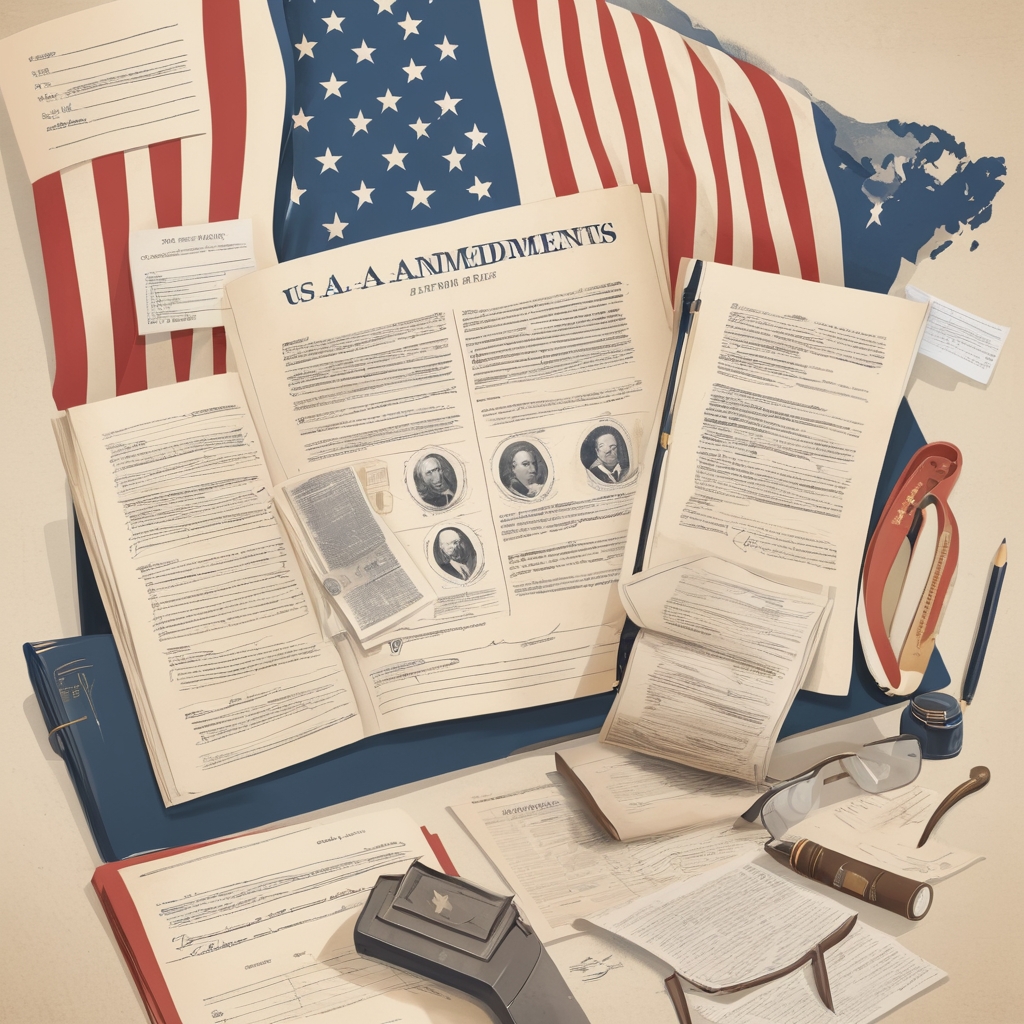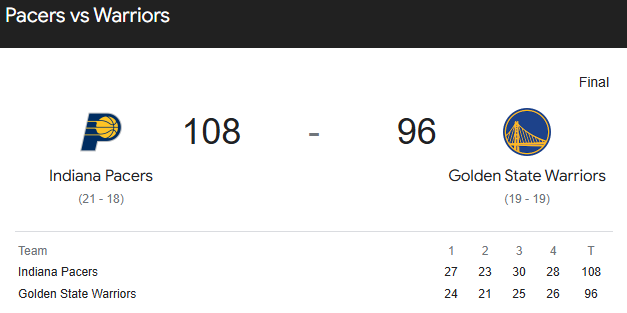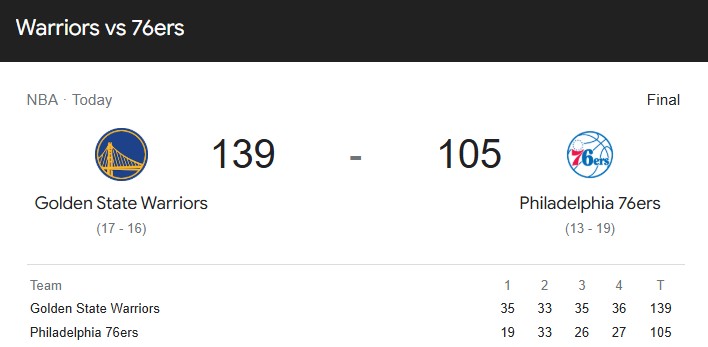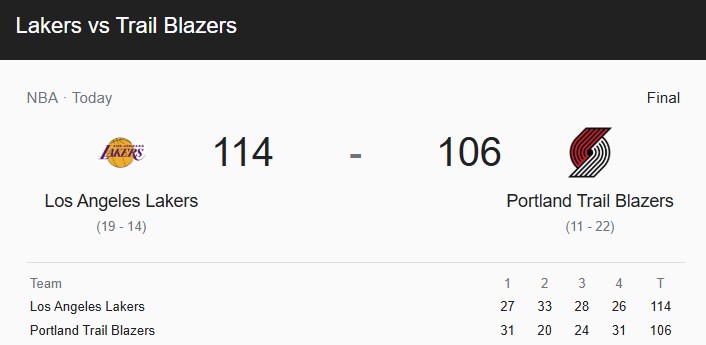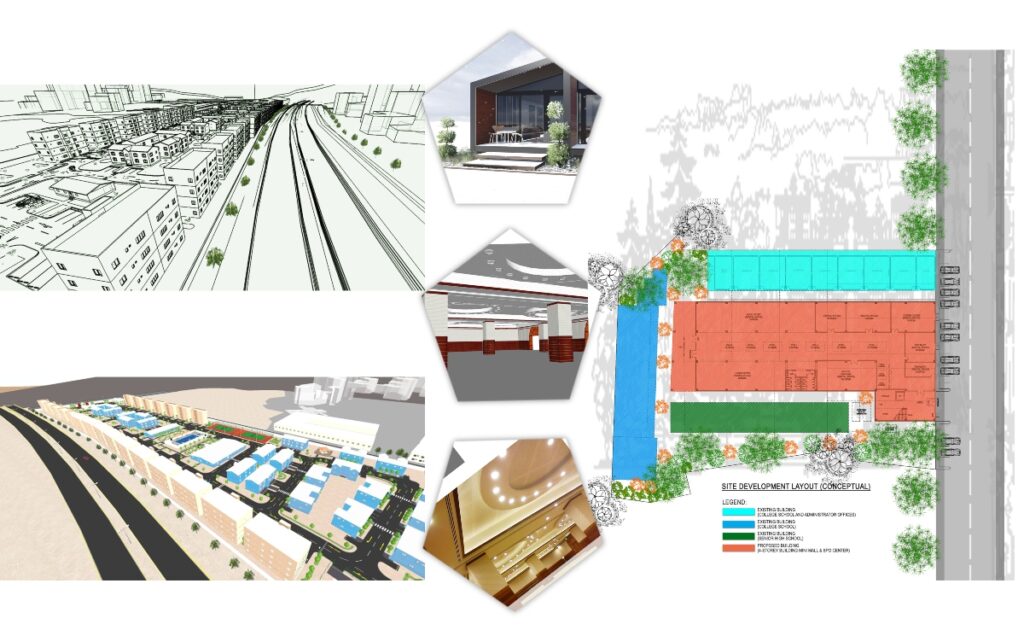- News
- Politics
It involves the negotiation, formulation, and implementation of rules, policies, and laws that determine how individuals and groups interact with one another and how decisions are made for the collective good.
LoadingPolitics4 months ago
Sara Duterte
Politics5 months ago
28 amendments
News6 months ago
Jimmy Carter
- Sports
Adopting a sports-centered lifestyle can enhance physical fitness, mental clarity, and social connections. Whether you’re an athlete, a casual player, or a sports enthusiast.
LoadingSports5 months ago
pacers vs warriors
Sports5 months ago
warriors vs 76ers
News5 months ago
Lakers vs trail blazers
- Spotlights
- LifestyleLoading
- TechnologyLoading
Technology7 months ago
HOW LONG CELLPHONE CAN BE USED?
News8 months ago
Modular Construction Industry
- Money
- Pearl of Wisdom
- More
- News
- Politics
It involves the negotiation, formulation, and implementation of rules, policies, and laws that determine how individuals and groups interact with one another and how decisions are made for the collective good.
LoadingPolitics4 months ago
Sara Duterte
Politics5 months ago
28 amendments
News6 months ago
Jimmy Carter
- Sports
Adopting a sports-centered lifestyle can enhance physical fitness, mental clarity, and social connections. Whether you’re an athlete, a casual player, or a sports enthusiast.
LoadingSports5 months ago
pacers vs warriors
Sports5 months ago
warriors vs 76ers
News5 months ago
Lakers vs trail blazers
- Spotlights
- LifestyleLoading
- TechnologyLoading
Technology7 months ago
HOW LONG CELLPHONE CAN BE USED?
News8 months ago
Modular Construction Industry
- Money
- Pearl of Wisdom
- More
Now Reading: AutoCAD Lesson 112 – Array Commands
-
01
AutoCAD Lesson 112 – Array Commands
- News//
- Politics//
It involves the negotiation, formulation, and implementation of rules, policies, and laws that determine how individuals and groups interact with one another and how decisions are made for the collective good.
- Sports//
Adopting a sports-centered lifestyle can enhance physical fitness, mental clarity, and social connections. Whether you’re an athlete, a casual player, or a sports enthusiast.
- Spotlights//
- Lifestyle//
- Technology//
- Money//
- Pearl of Wisdom//
- More//

AutoCAD Array Command Comprehension
Makes copies of items that are set in a pattern. Objects in a normally distributed rectangular, polar, or path sequence may be duplicated. There are three types of arrays:
- Rectangular
- Path
- Polar
HOW TO USE RECTANGULAR ARRAY COMMAND
Distributes copies of the chosen object into any number of tables, columns, and stages
(same as the ARRAYRECT command).

- Command: AR (press enter) ARRAY
- Select objects: Specify opposite corner: 2 found Select objects:
- Enter array type [Rectangular/PAth/POlar] <Polar>: R
- Type = Rectangular Associative = Yes
- Select grip to edit array or [ASsociative/Basepoint/COUnt/Spacing/COLumns/Rows/Levels/eXit]<eXit>: COL
- Enter the number of columns or [Expression] <4>: 2
- Specify the distance between columns or [Total/Expression] <750.0000>: 800
- Select grip to edit array or [ASsociative/Basepoint/COUnt/Spacing/COLumns/Rows/Levels/eXit]<eXit>: R
- Enter the number of rows or [Expression] <3>: 3
- Specify the distance between rows or [Total/Expression] <900.0000>: 1000
- Specify the incrementing elevation between rows or [Expression] <0.0000>:
- Select grip to edit array or [ASsociative/Basepoint/COUnt/Spacing/COLumns/Rows/Levels/eXit]<eXit>: X
HOW TO USE PATH ARRAY COMMAND
Distributes copies of the chosen object evenly throughout a path or a component of a path
(same as the ARRAYPATH command).
Distributes copies of the chosen object evenly throughout a path or a component of a path

- Command: AR (press enter) ARRAY
- Select objects: 1 found
- Select objects:Â Enter array type [Rectangular/PAth/POlar] <Rectangular>: PA
- Type = Path Associative = Yes
- Select path curve:
- Select grip to edit array or [ASsociative/Method/Base point/Tangent direction/Items/Rows/Levels/Align items/Z direction/eXit]<eXit>: I
- Specify the distance between items along path or [Expression] <1561.0275>: 1200
- Maximum items = 6
- Specify number of items or [Fill entire path/Expression] <6>:
- Select grip to edit array or [ASsociative/Method/Base point/Tangent direction/Items/Rows/Levels/Align items/Z direction/eXit]<eXit>: R
- Enter the number of rows or [Expression] <1>: 2
- Specify the distance between rows or [Total/Expression] <1394.0025>: 1000
- Specify the incrementing elevation between rows or [Expresson] <0.0000>:
- Select grip to edit array or [ASsociative/Method/Base point/Tangent direction/Items/Rows/Levels/Align items/Z direction/eXit]<eXit>: X
HOW TO USE POLAR ARRAY COMMAND
Evenly distributes copies of the object in a circular pattern around a center point or axis of rotation
(same as the ARRAYPOLAR command).

- Command: AR ARRAY
- Select objects: Specify opposite corner: 30 found
- Select objects:
- Enter array type [Rectangular/PAth/POlar] <Rectangular>: PO
- Type = Polar Associative = Yes
- Specify center point of array or [Base point/Axis of rotation]:
- Select grip to edit array or [ASsociative/Base point/Items/Angle between/Fill angle/ROWs/Levels/ROTate items/eXit]<eXit>: I
- Enter number of items in array or [Expression] <6>: 4
- Select grip to edit array or [ASsociative/Base point/Items/Angle between/Fill angle/ROWs/Levels/ROTate items/eXit]<eXit>: X
Note: Each array element is referred to as an array component, and it can be made up of several items. Define a block as the array’s source object. To function as the direction in a path array, you must either have a line, polyline, 3D polyline, spline, helix, arc, circle, or ellipse.
Related Posts
AutoCAD4 years ago
Autocad - Overview
Previous Post
Next Post
Cover Stories4 years ago
LIFESTYLE
Design Ideas1 month ago
Bunk Bed
- Adventures 7
- Asia 5
- AutoCAD 19
- Basketball 3
- Best of 1
- Boxing 2
- Cover Stories 51
- Cultural 4
- Design Ideas 12
- Estimate & Samples 2
- Exterior 9
- Fashion 3
- Food 5
- Gallery 2
- Guide & Tips 6
- Health 5
- Health Tips 24
- Interior 13
- Lifestyle 24
- Lumion 1
- Luxury 5
- Money 5
- More 17
- New Normal 5
- News 96
- North America 2
- Pearl of Wisdom 31
- Poem 4
- Politics 8
- SketchUP 5
- South America 2
- Sports 5
- Spotlights 6
- Stocks 1
- Technology 3
- Tourist Spot 5
- Vacation Spot 11
- Work Abroad 11