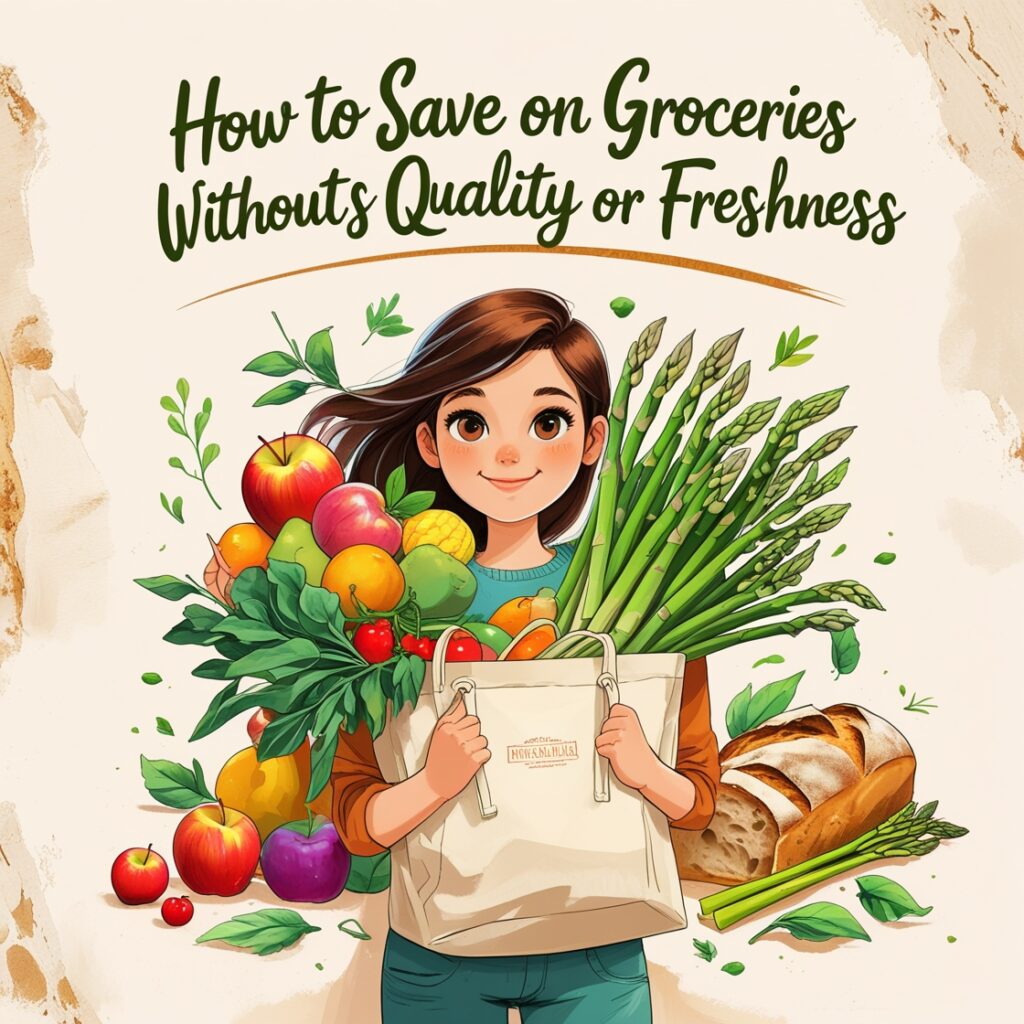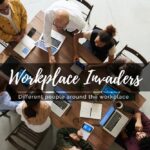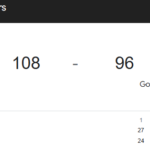Now Reading: AutoCAD Lesson 111 – Dynamic Block
- 01
AutoCAD Lesson 111 – Dynamic Block
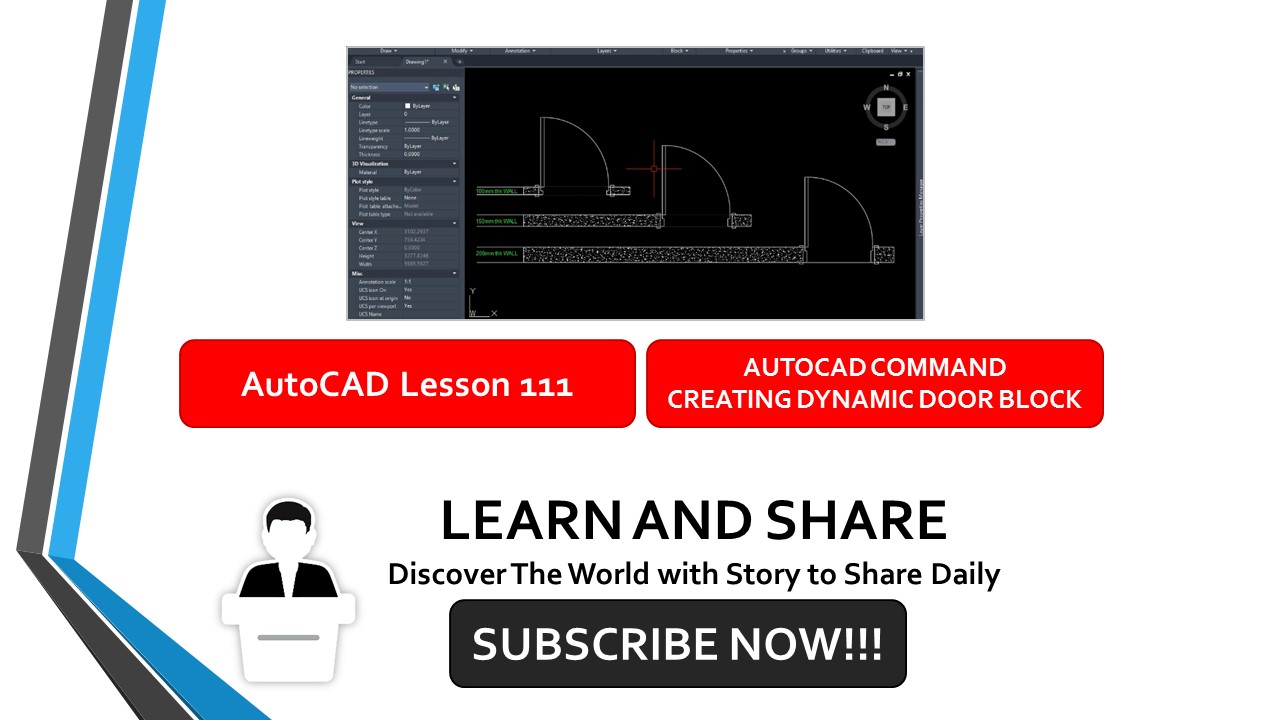
AutoCAD Lesson 111 – Dynamic Block
In this discussion, we will focus at how to build a dynamic block door which can be used in a variety of wall thickness
Step-by-step instructions.
- Command: REC RECTANG
Specify first corner point or [Chamfer/Elevation/Fillet/Thickness/Width]:
Specify other corner point or [Area/Dimensions/Rotation]: @50,100
- Command: B BLOCK 1 found
Specify insertion base point:
Command: _-bedit Regenerating model.
- Command: REC RECTANG
Specify first corner point or [Chamfer/Elevation/Fillet/Thickness/Width]:
Specify other corner point or [Area/Dimensions/Rotation]:
- Command: BO BOUNDARY
Pick internal point: Selecting everything
Selecting everything visible
Analyzing the selected data
Analyzing internal islands
- Pick internal point: BOUNDARY created 1 polyline
Command: Specify opposite corner or [Fence/WPolygon/CPolygon]:
Command: _.erase 2 found
- Command: MI MIRROR Select objects: 1 found
- Select objects: Specify first point of mirror line:
Specify second point of mirror line:
Erase source objects? [Yes/No] :
Command: Specify opposite corner or [Fence/WPolygon/CPolygon]:
- Command: M MOVE 1 found
- Specify base point or [Displacement] :
Specify second point or : 900
- Command: REC RECTANG
Specify first corner point or [Chamfer/Elevation/Fillet/Thickness/Width]:
Specify other corner point or [Area/Dimensions/Rotation]: @45,900
- Command: ARC
Specify start point of arc or [Center]:
Specify second point of arc or [Center/End]: _e
Specify end point of arc:
Specify center point of arc (hold Ctrl to switch direction) or [Angle/Direction/Radius]: _d
Specify tangent direction for the start point of arc (hold Ctrl to switch direction):
- Command: CO COPY 1 found
- Current settings: Copy mode = Multiple
Specify base point or [Displacement/mOde] :
Specify second point or [Array] :
Specify second point or [Array/Exit/Undo] :
Specify second point or [Array/Exit/Undo] : - Command: _-bedit Regenerating model.
- Command: REC RECTANG
Specify first corner point or [Chamfer/Elevation/Fillet/Thickness/Width]:
Specify other corner point or [Area/Dimensions/Rotation]: @20,50
- Command: M MOVE 1 found
Specify base point or [Displacement] :
Specify second point or :
- Command: RO ROTATE
Current positive angle in UCS: ANGDIR=counterclockwise ANGBASE=0 1 found
Specify base point:
Specify rotation angle or [Copy/Reference] <90>:
- Command: MI MIRROR 1 found
Specify first point of mirror line:
Specify second point of mirror line:
Erase source objects? [Yes/No] :
Command: Specify opposite corner or [Fence/WPolygon/CPolygon]:
Command: co COPY 2 found
- Current settings: Copy mode = Multiple
Specify base point or [Displacement/mOde] :
Specify second point or [Array] :
Specify second point or [Array/Exit/Undo] :
Command: WIPEOUT
Specify first point or [Frames/Polyline] :
Specify next point:
Specify next point or [Undo]:
- Command: _BParameter Linear
Specify start point or [Name/Label/Chain/Description/Base/Palette/Value set]:
Specify endpoint:
Specify label location:
- Command: _BActionTool Stretch
Select parameter:
Specify parameter point to associate with action or enter [sTart point/Second point] :
- Specify first corner of stretch frame or [CPolygon]:
Specify opposite corner:
Specify objects to stretch
Select objects: Specify opposite corner: 7 found
- Command: _BCLOSE
Specify point location or [Base point/Undo/eXit]:
Specify point location or [Base point/Undo/eXit]:
- Command: WIPEOUTFRAME
- Enter new value for WIPEOUTFRAME <1>: 0
Regenerating model.
- Command: Z ZOOM
Specify corner of window, enter a scale factor (nX or nXP), or
[All/Center/Dynamic/Extents/Previous/Scale/Window/Object] :
Specify opposite corner:
- Command: _-bedit Regenerating model.
- Command: _BParameter Flip
Specify base point of reflection line or [Name/Label/Description/Palette]:
Specify endpoint of reflection line:
Specify label location:
- Command: _BActionTool Flip
Select parameter:
Specify selection set for action
Select objects: Specify opposite corner: 14 found
Note to Drafter:
We need to know how to construct useful Template blocks in AutoCAD to generate our drawing faster. We will work perfectly faster once we figure out how to use it. But how precisely are more effective blocks developed? We need to develop a dynamic block with parameters and actions to allow it even more efficient. Blocks can be organized and stored in collections. For example, let’s group it according on their usage. Grouping Lists: Architectural, Structural, Electrical, Fire Safety and Sprinkler, Mechanical & Plumbing, and so many more which we can include based on its purpose.