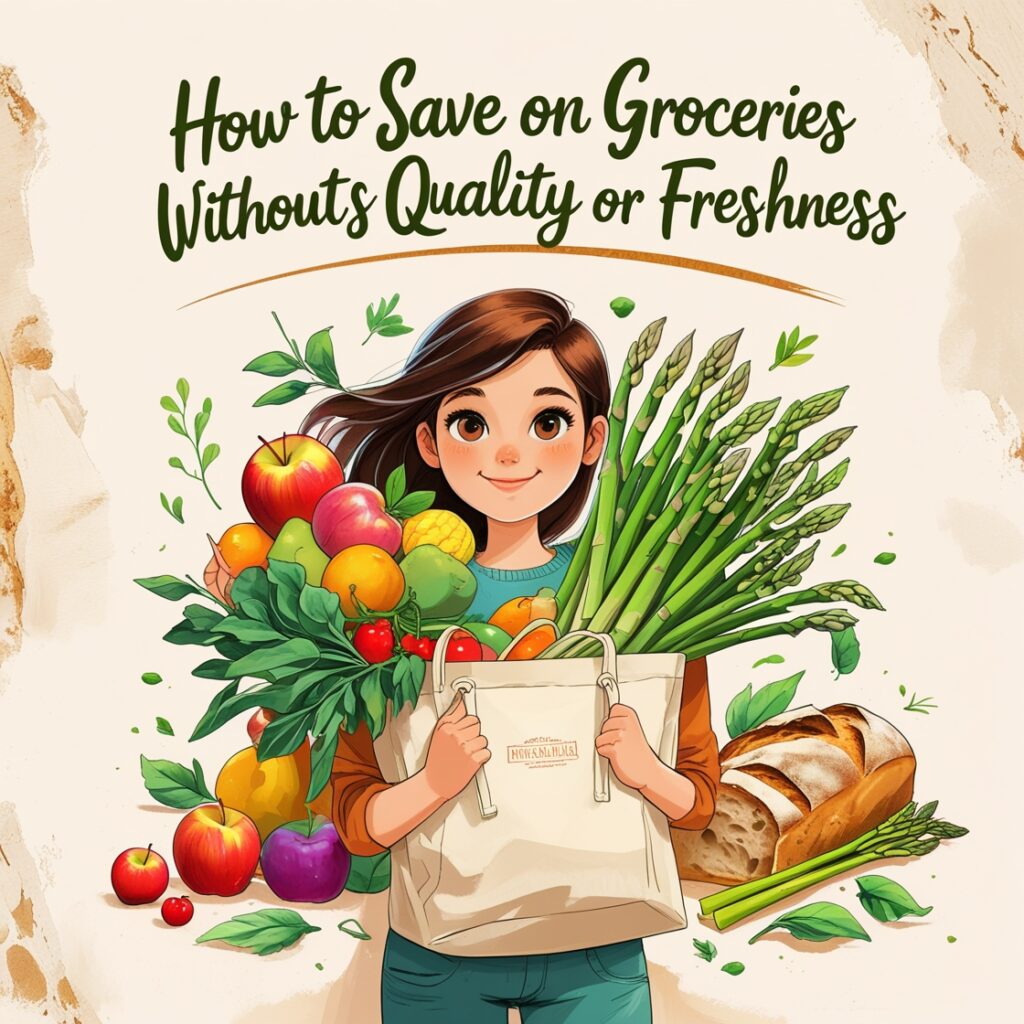Now Reading: AutoCAD Lesson 113- Multiline Command
- 01
AutoCAD Lesson 113- Multiline Command
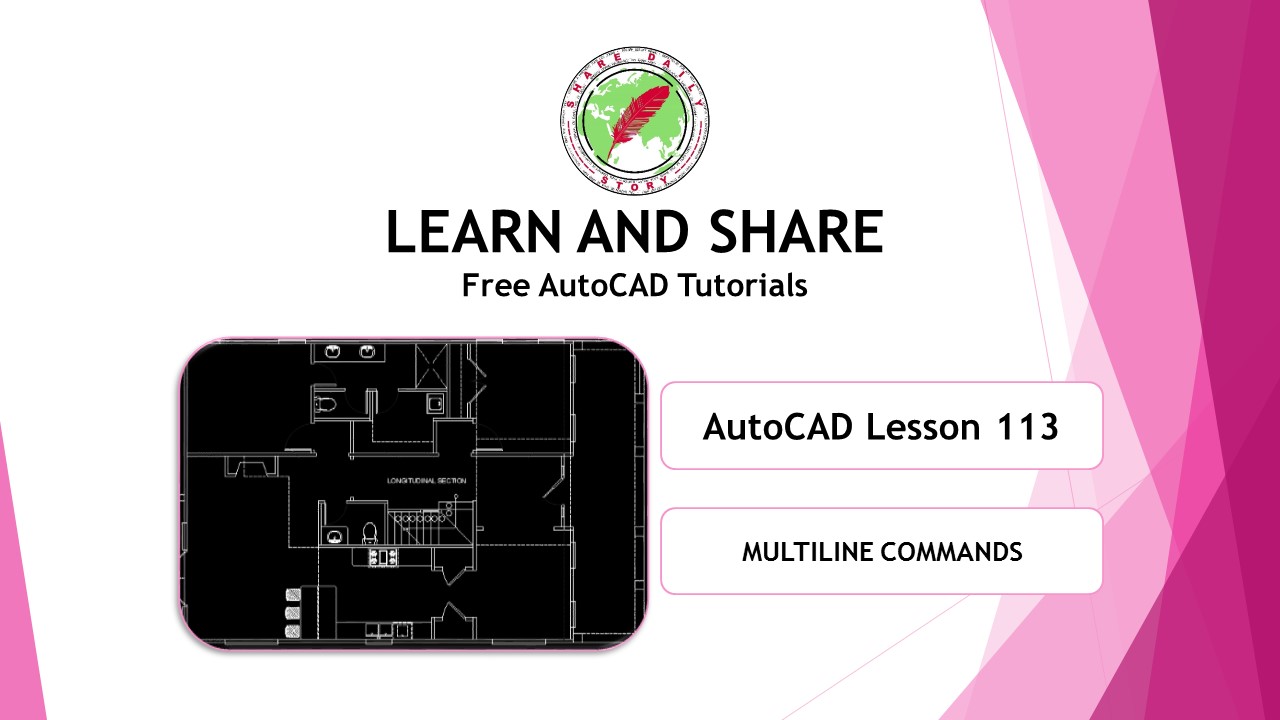
AutoCAD Lesson 113- Multiline Command
A multiline is a powerful command in AutoCAD for building walls since it is a double line parallel to each other, which is why it is ideal for building walls.
Set the Multiline Style setting before you begin drawing.
MLSTYLE – Multiline Style
Command: mlstyle (enter) pop-up window will appear

If you have existing Multiline Style Click “Modify” and if you want to create new style click “New“. And another pop-up dialog box will appear. From there you can edit the description of the style caps, elements, fill, offset, color linetype, and display joints.
How to Use Multiline Command
Command: ML MLINE
Current settings: Justification = Top, Scale = 1.00, Style = STANDARD
Specify start point or [Justification/Scale/STyle]: J
Enter justification type [Top/Zero/Bottom] : T
Current settings: Justification = Top, Scale = 1.00, Style = STANDARD
Specify start point or [Justification/Scale/STyle]: S
Enter mline scale <1.00>: 100 (your wall thickness)
Current settings: Justification = Top, Scale = 100.00, Style = STANDARD
Specify start point or [Justification/Scale/STyle]: st
Enter mline style name or [?]: standard
Let’s make an assumption and draw a basic floor plan with multiline open type as shown in the video above. If you will see, using multiline commands would help us with our drafting. Instead of using polyline, construction line, line, and other appropriate commands for plan creation.