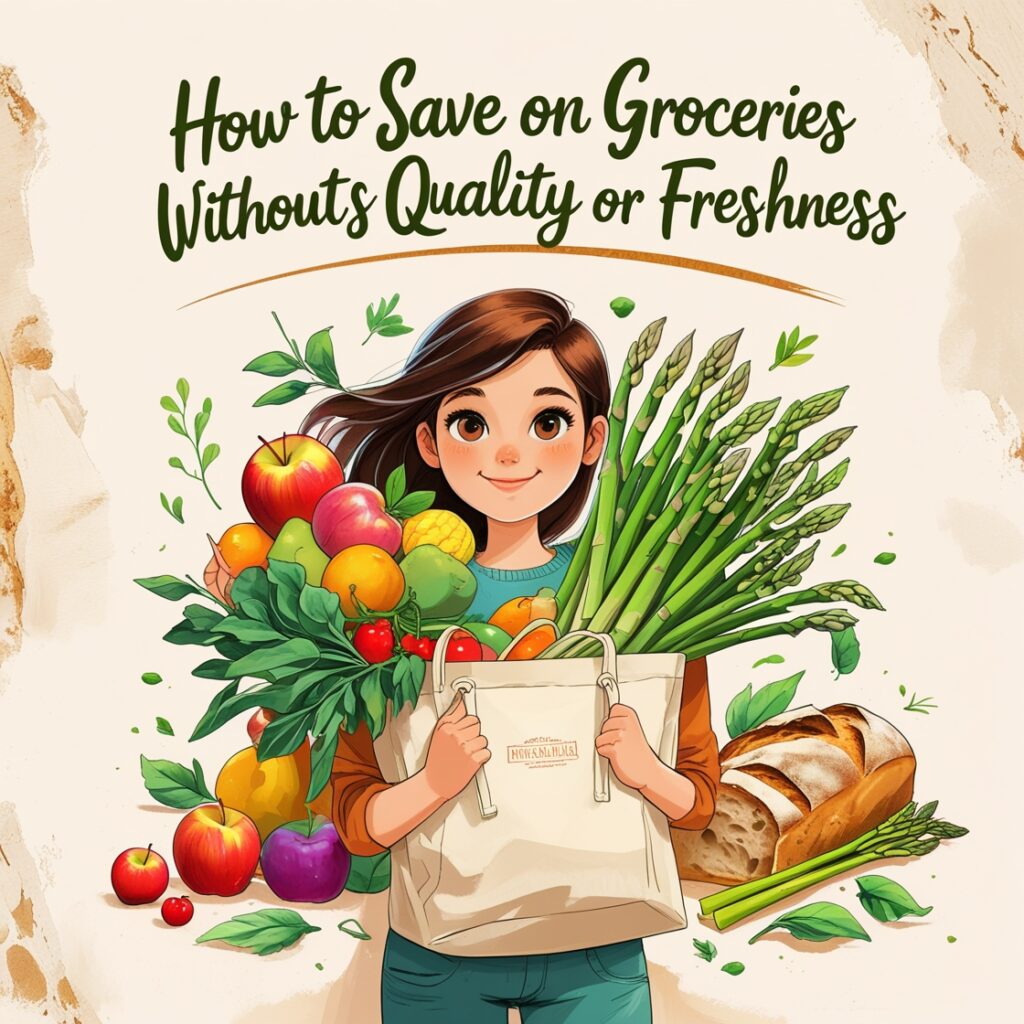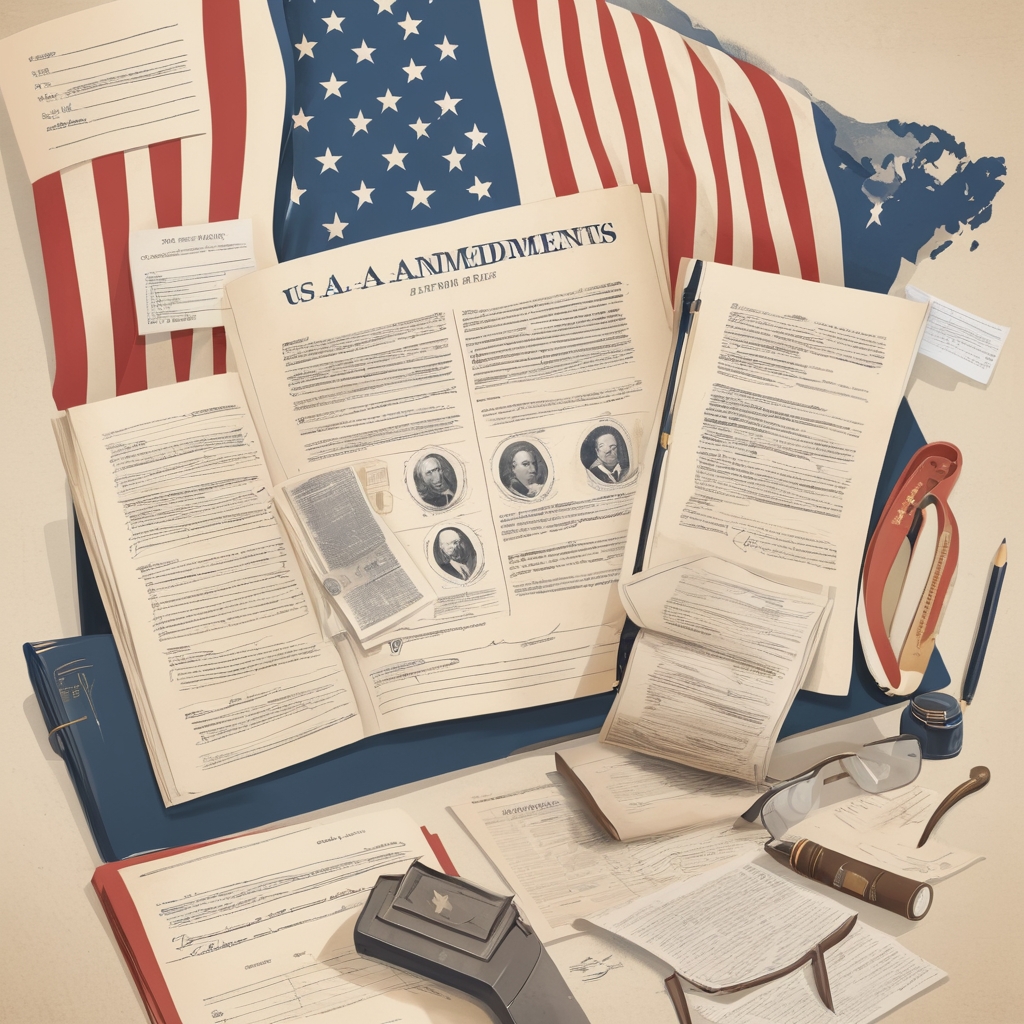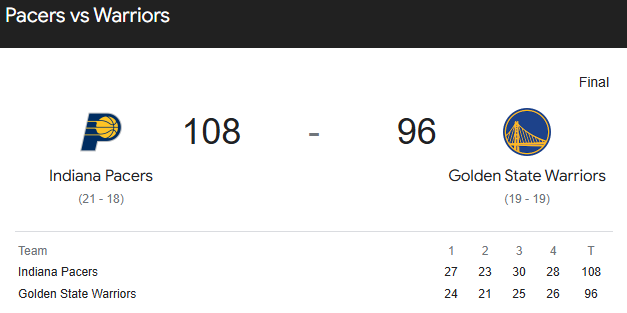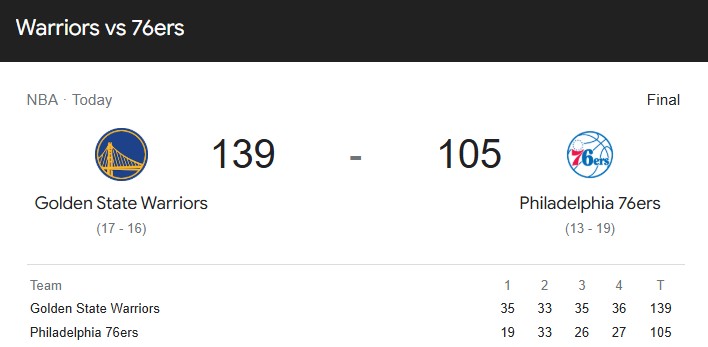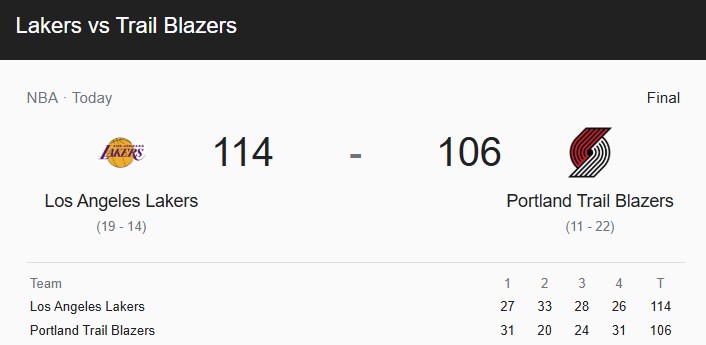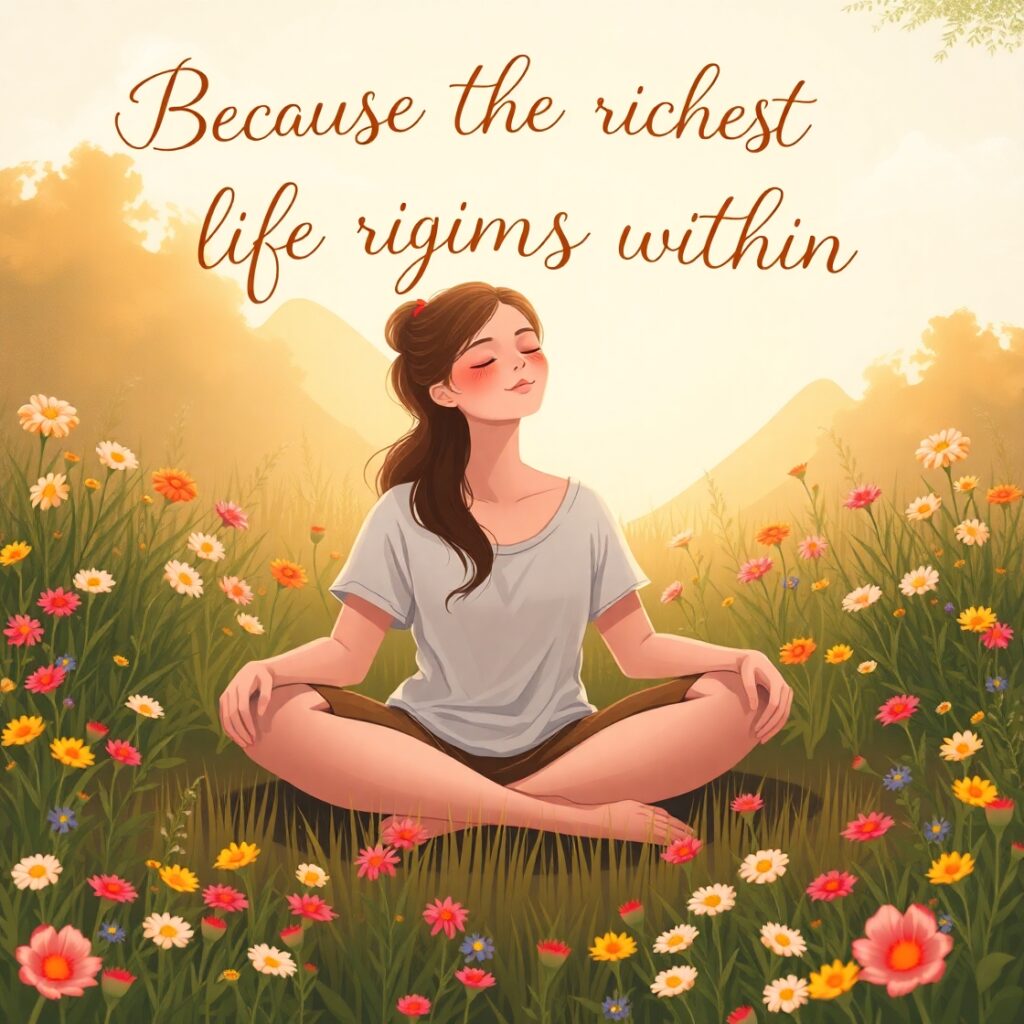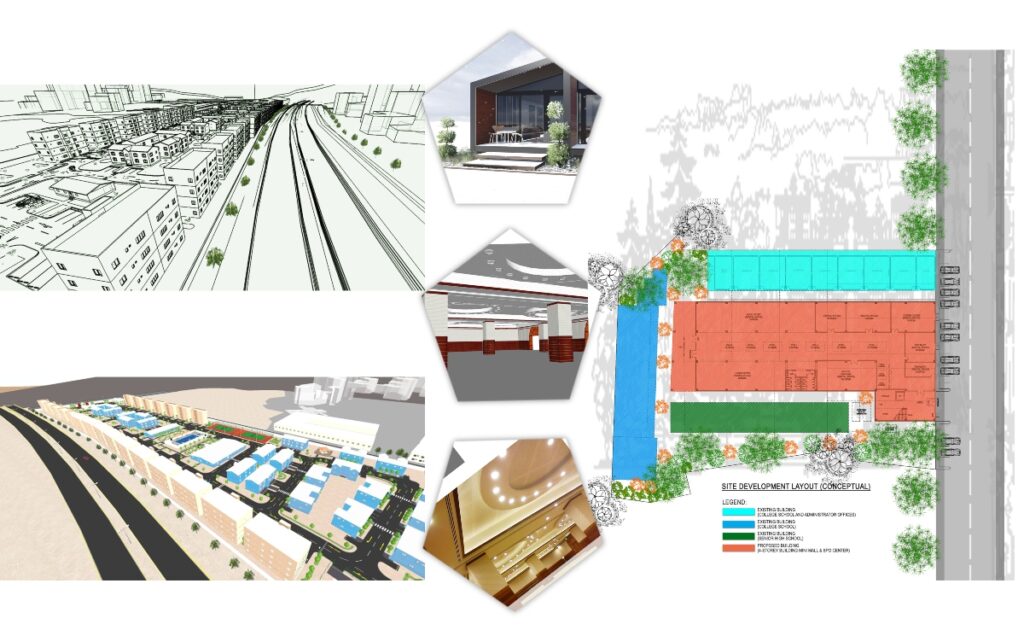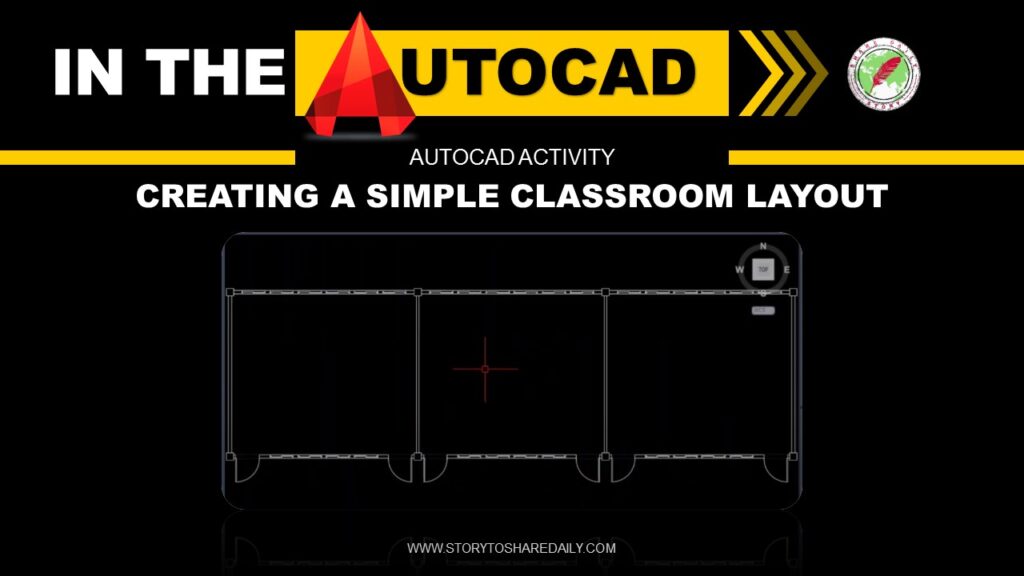- News
- Politics
It involves the negotiation, formulation, and implementation of rules, policies, and laws that determine how individuals and groups interact with one another and how decisions are made for the collective good.
LoadingPolitics8 months ago
Sara Duterte
North America9 months ago
28 amendments
Politics10 months ago
Jimmy Carter
- Sports
Adopting a sports-centered lifestyle can enhance physical fitness, mental clarity, and social connections. Whether you’re an athlete, a casual player, or a sports enthusiast.
LoadingBasketball9 months ago
pacers vs warriors
Basketball10 months ago
warriors vs 76ers
News10 months ago
Lakers vs trail blazers
Sports10 months ago
Emmanuel "Manny" Dapidran Pacquiao - Pacman
- Spotlights
- Lifestyle
- TechnologyLoading
News11 months ago
HOW LONG CELLPHONE CAN BE USED?
Luxury1 year ago
Modular Construction Industry
- Money
- Pearl of Wisdom
- More
- News
- Politics
It involves the negotiation, formulation, and implementation of rules, policies, and laws that determine how individuals and groups interact with one another and how decisions are made for the collective good.
LoadingPolitics8 months ago
Sara Duterte
North America9 months ago
28 amendments
Politics10 months ago
Jimmy Carter
- Sports
Adopting a sports-centered lifestyle can enhance physical fitness, mental clarity, and social connections. Whether you’re an athlete, a casual player, or a sports enthusiast.
LoadingBasketball9 months ago
pacers vs warriors
Basketball10 months ago
warriors vs 76ers
News10 months ago
Lakers vs trail blazers
Sports10 months ago
Emmanuel "Manny" Dapidran Pacquiao - Pacman
- Spotlights
- Lifestyle
- TechnologyLoading
News11 months ago
HOW LONG CELLPHONE CAN BE USED?
Luxury1 year ago
Modular Construction Industry
- Money
- Pearl of Wisdom
- More
Now Reading: AutoCAD Lesson 104 – Annotation Commands
-
01
AutoCAD Lesson 104 – Annotation Commands
- News//
- Politics//
It involves the negotiation, formulation, and implementation of rules, policies, and laws that determine how individuals and groups interact with one another and how decisions are made for the collective good.
- Sports//
Adopting a sports-centered lifestyle can enhance physical fitness, mental clarity, and social connections. Whether you’re an athlete, a casual player, or a sports enthusiast.
- Spotlights//
- Lifestyle//
- Technology//
- Money//
- Pearl of Wisdom//
- More//
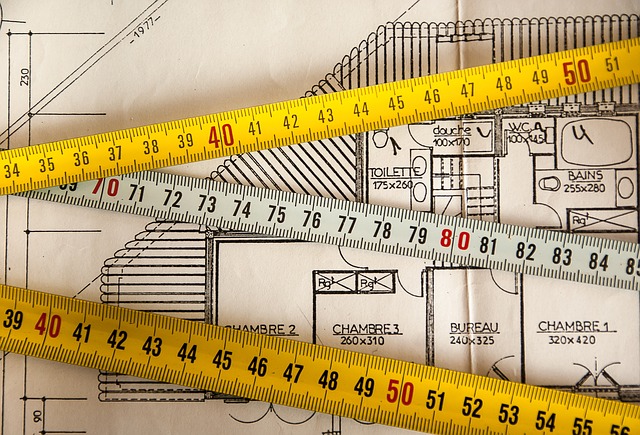
After we watched and learn from previous lesson 103.
Let’s take a look these next Topic.
Annotations can also help CAD drafters keep track of all the important information a plain image can not express in a project. In AutoCAD, a few of the many ways to Annotate a draft are to use DIMENSIONS pallet tools and the TEXT pallet tools. Those will help you put written information on your design making it easier to vision and to elucidate.
| SHORTCUT/ COMMAND | DESCRIPTION |
| MT, MTEXT / MULTILINE TEXT | You can create paragraph, multi-line text |
| T/TEXT | You can create single-line text |
| DLI/DIMENSION LINEAR | Create a Linear dimension |
| DAL/DIMENSION ALIGNED | Create an aligned dimension |
| DAN / DIMENSION ANGULAR | Create an angular dimension |
| DAR / DIMENSION ARC LENGTH | Create an arc length dimension |
| DRA / DIMENSION RADIUS | Create a radius dimension for a circle or an arc |
| DDI / DIMENSION DIAMETER | Create a diameter dimension for a circle or an arc |
| DIMORD / DIMENSION ORDINATE | Creates ordinate dimension. |
| DIMJOGGED / DIMENSION JOGGED | Create a jogged dimension for a circle or an arc |
| MLEADER / LEADER | Create a multi-leader object |
| MLEADER / LEADER | Create a multi-leader object |
Summary:
If you have finished watching video posted above, we tackled brief overview of annotation commands. By hovering each icon we see the name of the commands and their function or usage. Also listed above are some basic commands with shortcut keys or aliases and each description.
“Note: Basics topic, but always keep in mind that mastery of this basics will lead us into advance.“
Our next lesson will be all about let’s getting started!!!
AutoCAD Lesson 105. – Let’s Getting Started
Related Posts
More4 years ago
AutoCAD Lesson 108 - Isometric Drawing
AutoCAD4 years ago
AutoCAD Lesson 112 - Array Commands
Previous Post
Next Post
Lifestyle1 month ago
Luxury Lifestyle From Within
Cultural1 month ago
Ways to Celebrate Saudi National Day
Lifestyle1 month ago
Luxury Lifestyle From Within
Health Tips1 month ago
Growing Own Food
- Adventures 8
- Asia 6
- AutoCAD 19
- Basketball 3
- Best of 1
- Boxing 2
- Cover Stories 50
- Cultural 5
- Design Ideas 12
- Estimate & Samples 2
- Exterior 9
- Fashion 3
- Food 6
- Gallery 2
- Guide & Tips 6
- Health 5
- Health Tips 24
- Interior 13
- Lifestyle 25
- Lumion 1
- Luxury 5
- Money 5
- More 17
- New Normal 5
- News 95
- North America 2
- Pearl of Wisdom 31
- Poem 4
- Politics 8
- SketchUP 5
- South America 2
- Sports 5
- Spotlights 6
- Stocks 1
- Technology 3
- Tourist Spot 5
- Vacation Spot 10
- Work Abroad 11