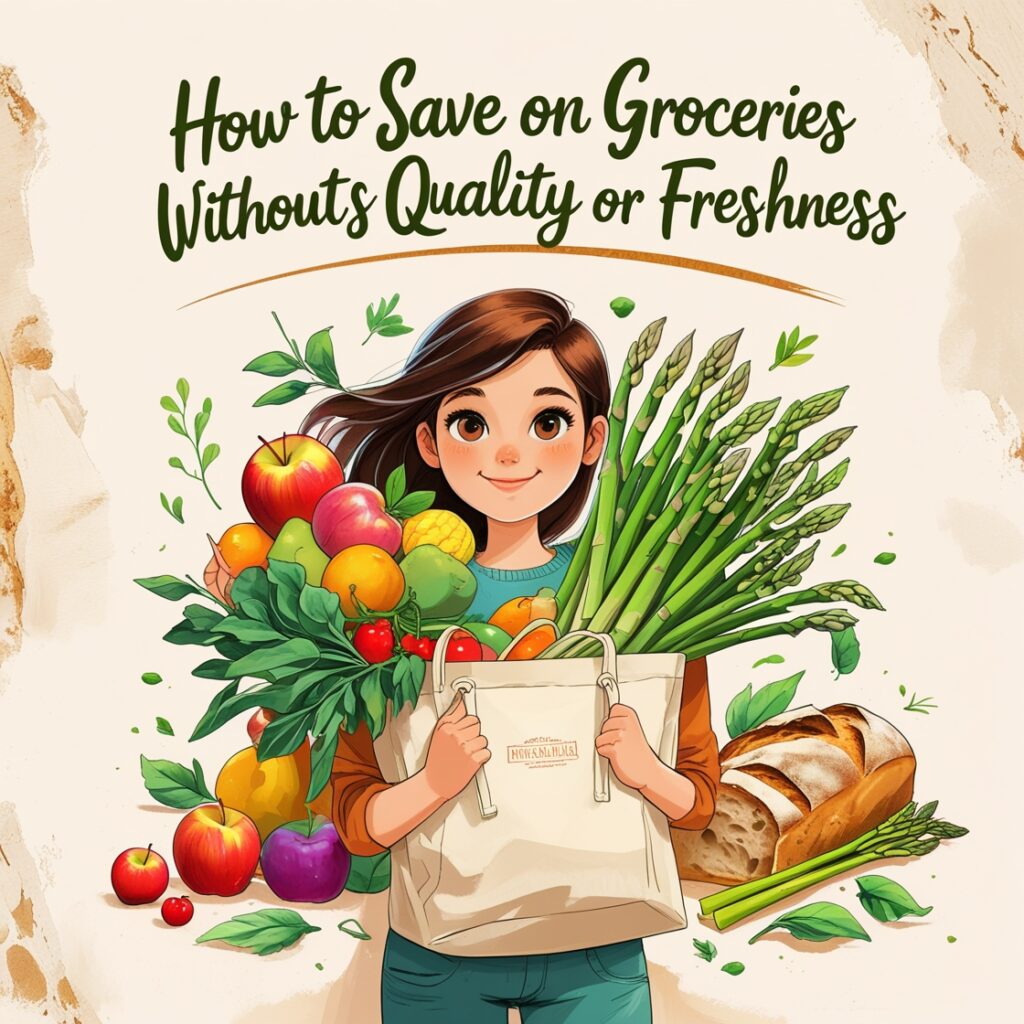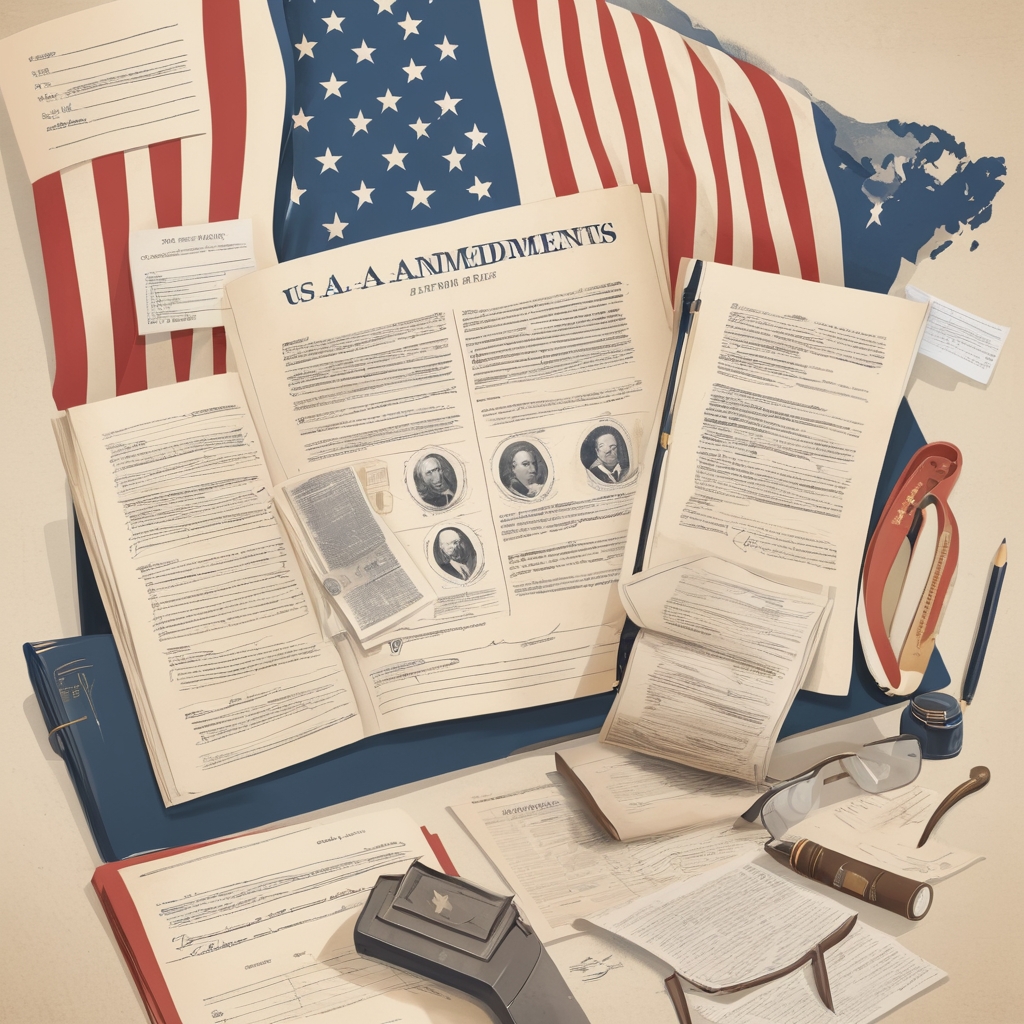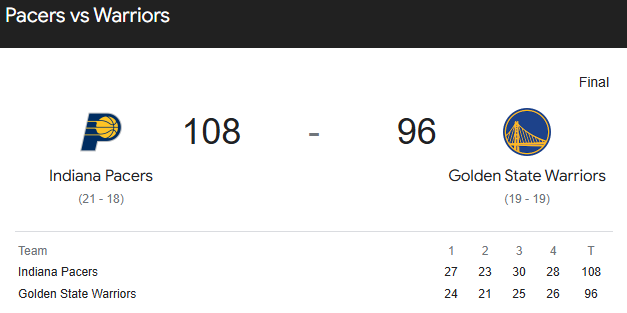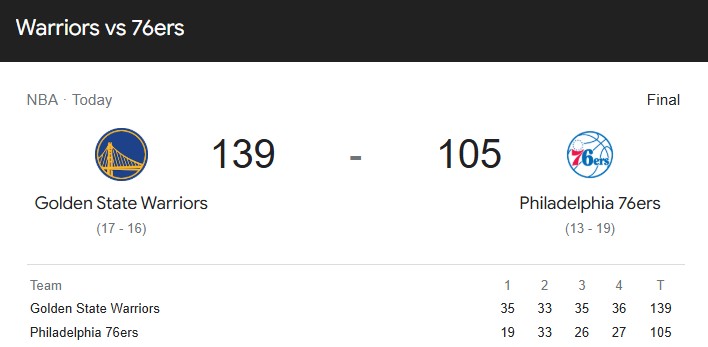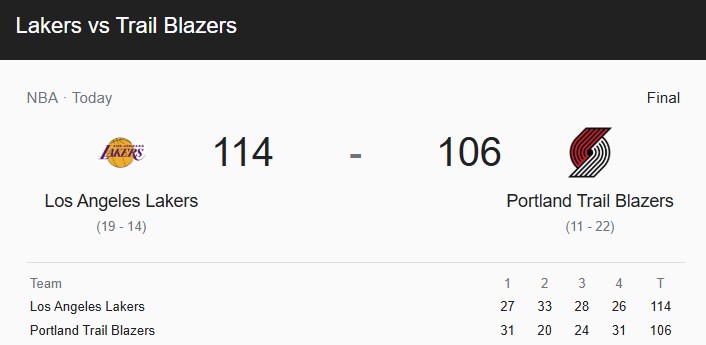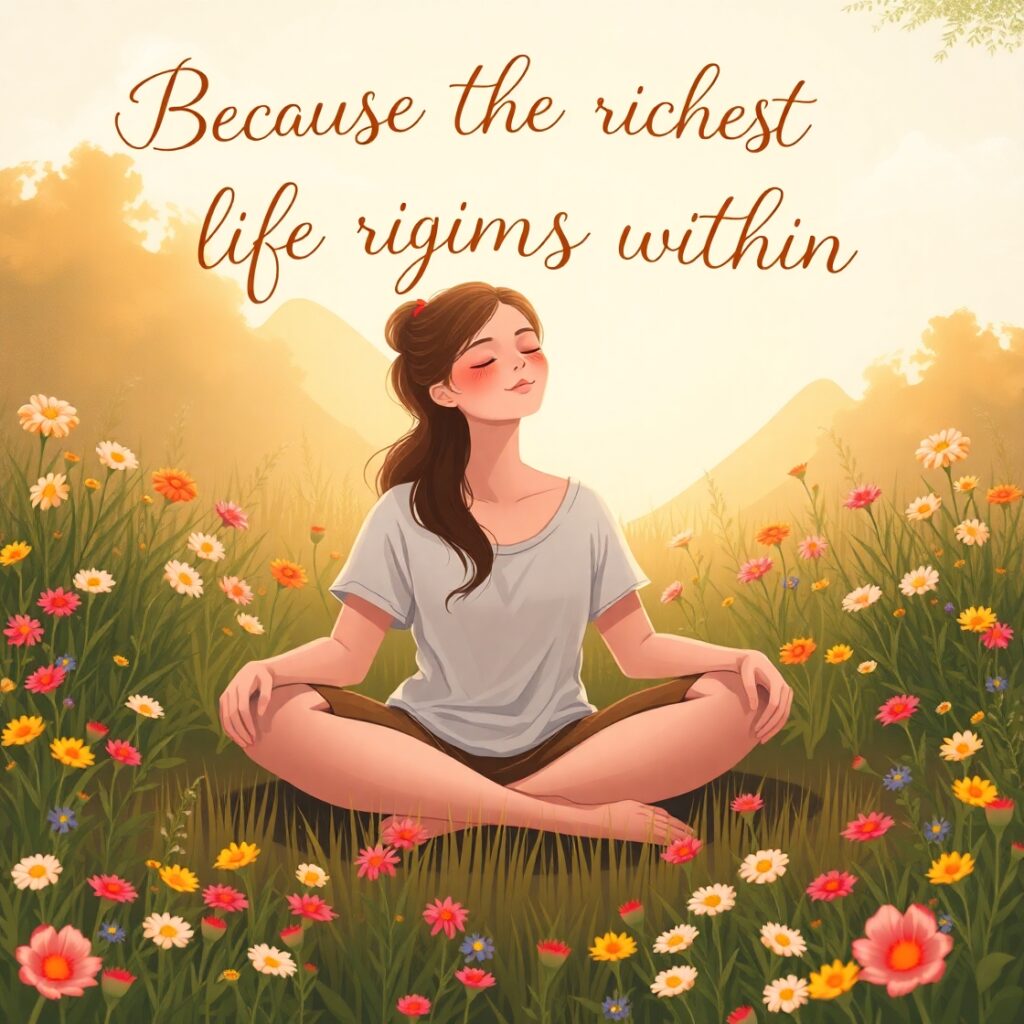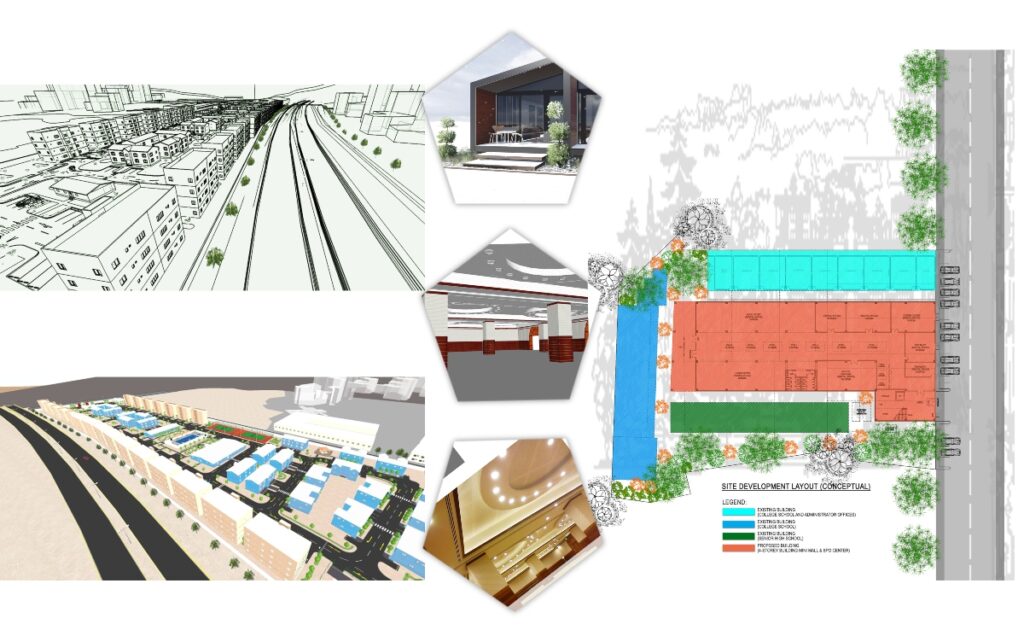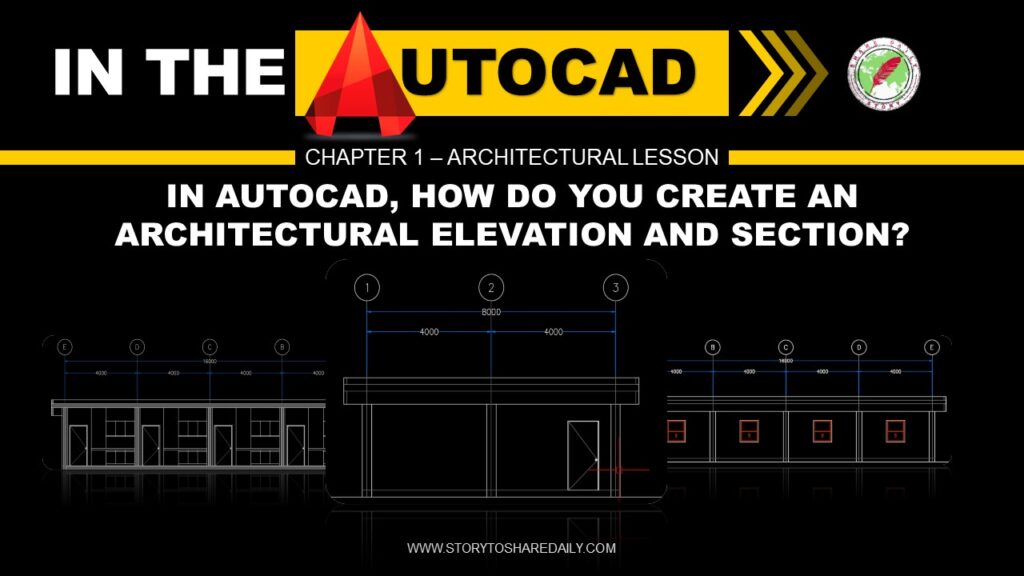- News
- Politics
It involves the negotiation, formulation, and implementation of rules, policies, and laws that determine how individuals and groups interact with one another and how decisions are made for the collective good.
LoadingAsia3 months ago
The political landscape in the Philippines
Politics7 months ago
Sara Duterte
Politics8 months ago
28 amendments
Politics9 months ago
Jimmy Carter
- Sports
Adopting a sports-centered lifestyle can enhance physical fitness, mental clarity, and social connections. Whether you’re an athlete, a casual player, or a sports enthusiast.
LoadingBasketball9 months ago
pacers vs warriors
Basketball9 months ago
warriors vs 76ers
Sports9 months ago
Lakers vs trail blazers
- Spotlights
- Lifestyle
- Technology
- Money
- Pearl of Wisdom
- More
- News
- Politics
It involves the negotiation, formulation, and implementation of rules, policies, and laws that determine how individuals and groups interact with one another and how decisions are made for the collective good.
LoadingAsia3 months ago
The political landscape in the Philippines
Politics7 months ago
Sara Duterte
Politics8 months ago
28 amendments
Politics9 months ago
Jimmy Carter
- Sports
Adopting a sports-centered lifestyle can enhance physical fitness, mental clarity, and social connections. Whether you’re an athlete, a casual player, or a sports enthusiast.
LoadingBasketball9 months ago
pacers vs warriors
Basketball9 months ago
warriors vs 76ers
Sports9 months ago
Lakers vs trail blazers
- Spotlights
- Lifestyle
- Technology
- Money
- Pearl of Wisdom
- More
Now Reading: HOW TO DRAW A FLOOR LAYOUT IN AutoCAD?
-
01
HOW TO DRAW A FLOOR LAYOUT IN AutoCAD?
- News//
- Politics//
It involves the negotiation, formulation, and implementation of rules, policies, and laws that determine how individuals and groups interact with one another and how decisions are made for the collective good.
- Sports//
Adopting a sports-centered lifestyle can enhance physical fitness, mental clarity, and social connections. Whether you’re an athlete, a casual player, or a sports enthusiast.
- Spotlights//
- Lifestyle//
- Technology//
- Money//
- Pearl of Wisdom//
- More//
HOW TO DRAW A FLOOR LAYOUT IN AutoCAD?
space mediaGuide & Tips, More, AutoCAD4 years ago190 Views

Always remember to analyze the provided data before beginning the drafting stage.
Playing with and combining appropriate commands in AutoCAD can greatly assist us in completing our working drawing.
We will learn how to use commands efficiently in this session.
A STEP BY STEP APPROACH
This classroom building sketch illustration features eight columns, two doors per room, and 10 sets of windows. Assume the column dimension is 300x300mm, the external wall thickness is 150mm, and the inside wall is removable or foldable.

Launch AutoCAD Application
1. Create your first column using Rectangle Command.
Command: REC RECTANG (ENTER)
Specify first corner point or [Chamfer/Elevation/Fillet/Thickness/Width]: 0,0 (ENTER)
Specify other corner point or [Area/Dimensions/Rotation]: @300,300 (ENTER)
Command: Z ZOOM (ENTER)
Specify corner of window, enter a scale factor (nX or nXP), or [All/Center/Dynamic/Extents/Previous/Scale/Window/Object] : E (ENTER)
2. Multiply the column.
Command: AR ARRAY 1 found (ENTER) Enter array type [Rectangular/PAth/POlar] : R (ENTER)
Type = Rectangular Associative = Yes
Select grip to edit array or [ASsociative/Base point/COUnt/Spacing/COLumns/Rows/Levels/eXit]: COL (ENTER)
Enter the number of columns or [Expression] <4>: 4 (ENTER)
Specify the distance between columns or [Total/Expression] <450.0000>: 8000 (ENTER)
Select grip to edit array or [ASsociative/Base point/COUnt/Spacing/COLumns/Rows/Levels/eXit]: R (ENTER)
Enter the number of rows or [Expression] <3>: 2 (ENTER)
Specify the distance between rows or [Total/Expression] <450.0000>: 7000 (ENTER)
Specify the incrementing elevation between rows or [Expresson] <0.0000>: (ENTER)
Select grip to edit array or [ASsociative/Base point/COUnt/Spacing/COLumns/Rows/Levels/eXit]: X (ENTER)
Command: Z ZOOM (ENTER)
Specify corner of window, enter a scale factor (nX or nXP), or [All/Center/Dynamic/Extents/Previous/Scale/Window/Object] : E (ENTER)
3. Create Exterior Wall
Command: ML MLINE (ENTER)
Current settings: Justification = Zero, Scale = 150.00, Style = STANDARD
Specify start point or [Justification/Scale/STyle]: S (ENTER)
Enter mline scale <150.00>: 150 (ENTER)
Current settings: Justification = Zero, Scale = 150.00, Style = STANDARD
Specify start point or [Justification/Scale/STyle]: J (ENTER)
Enter justification type [Top/Zero/Bottom] : Z (ENTER)
Current settings: Justification = Zero, Scale = 150.00, Style = STANDARD
Specify start point or [Justification/Scale/STyle]:
Command: MLINE (ENTER)
Current settings: Justification = Zero, Scale = 150.00, Style = STANDARD
Specify start point or [Justification/Scale/STyle]:
Command: Z ZOOM (ENTER)
Specify corner of window, enter a scale factor (nX or nXP), or
[All/Center/Dynamic/Extents/Previous/Scale/Window/Object] : E (ENTER)
Command: Specify opposite corner or [Fence/WPolygon/CPolygon]:
4. Create Doors and Windows
It’s preferable if you already have a library of blocks. However, if you do not have this library, let us begin the process of building one.
Door: 1000mm(W) x 40mm thickness
Window: 1200mm(W)
After you’ve created the blocks for the doors and windows, copy, paste, mirror, rotate and move it to complete the plan. After you’ve finished the layout, double-click the window to alter the blocks. Add detail to the blocks, and most significantly, add wipeout to the window openings, then repeat the process for door blocks.
Then, change the wipeout frame settings to “0” to see the opening.
Command: WIPEOUTFRAME (ENTER)
Enter new value for WIPEOUTFRAME <1>: 0 (ENTER)
5. Create interior wall
Since layout is typical just copy the exterior wall to inner wall location, and then change the Mline scale in the object properties dialog.
Congratulation you Have made your classroom layout plan!!!
Related Posts
AutoCAD4 years ago
Elevation & Section Drawing
AutoCAD4 years ago
AutoCAD Lesson 101 -LEARN and CREATE
Previous Post
Next Post
Lifestyle3 weeks ago
Luxury Lifestyle From Within
Lifestyle3 weeks ago
Luxury Lifestyle From Within
Food3 weeks ago
Growing Own Food
- 01
Lifestyle3 weeks ago
Luxury Lifestyle From Within
- Adventures 8
- Asia 6
- AutoCAD 19
- Basketball 3
- Best of 1
- Boxing 2
- Cover Stories 50
- Cultural 5
- Design Ideas 12
- Estimate & Samples 2
- Exterior 9
- Fashion 3
- Food 6
- Gallery 2
- Guide & Tips 6
- Health 5
- Health Tips 24
- Interior 13
- Lifestyle 25
- Lumion 1
- Luxury 5
- Money 5
- More 17
- New Normal 5
- News 95
- North America 2
- Pearl of Wisdom 31
- Poem 4
- Politics 8
- SketchUP 5
- South America 2
- Sports 5
- Spotlights 6
- Stocks 1
- Technology 3
- Tourist Spot 5
- Vacation Spot 10
- Work Abroad 11