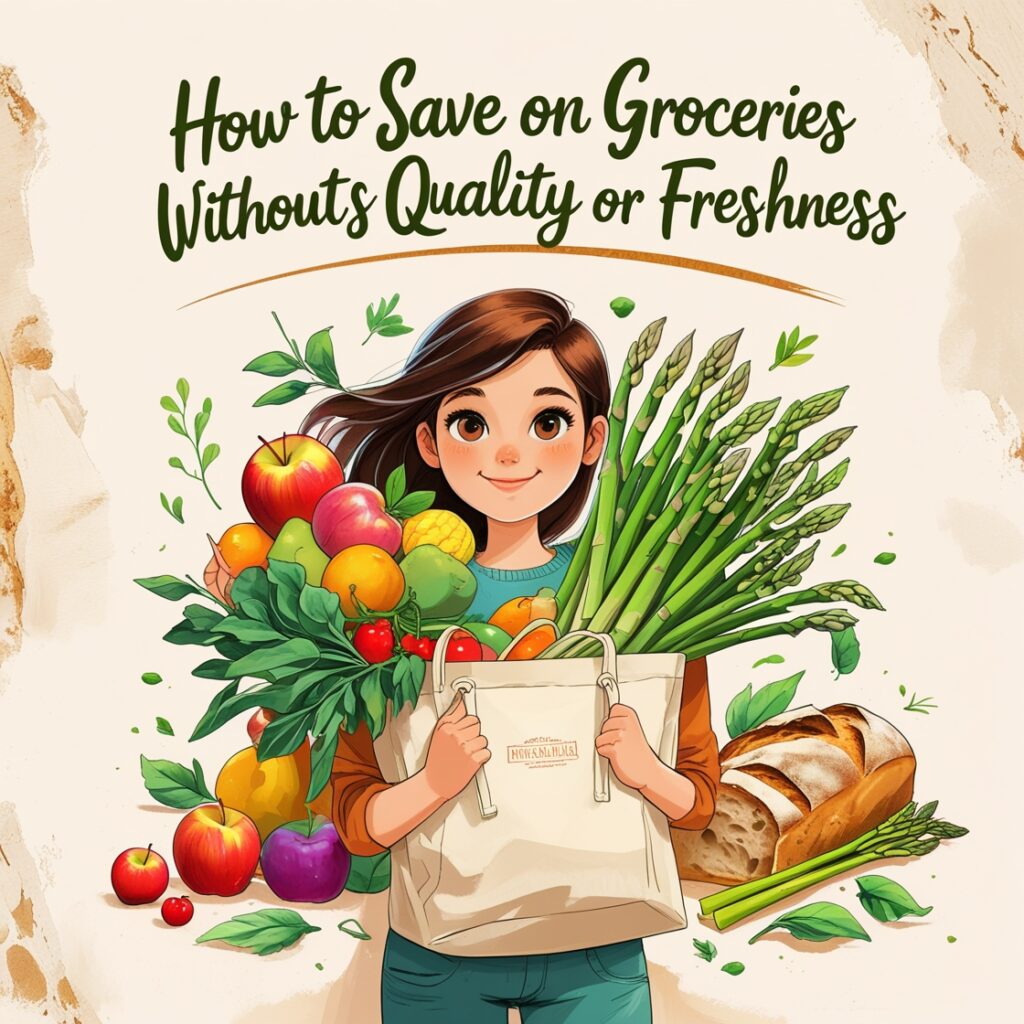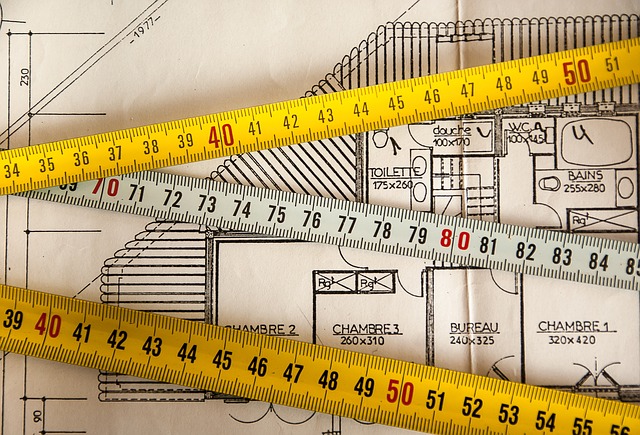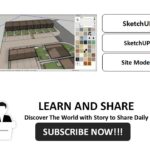Now Reading: AutoCAD Lesson 105 – Let’s Getting Started
- 01
AutoCAD Lesson 105 – Let’s Getting Started

AutoCAD Lesson 105 – Let’s Getting Started
After we watched and learn from previous lesson 104.
Let’s take a look these next Topic.
Before starting our drawings
Let’s verify some options of our workspace and adjust some settings.
OPTION – Alias “OP”
Like: Files Location, Display, Open & Save, Plot & Publish, System, User Preferences, Drafting, 3d Modeling, Section and Profile.
DRAFTING SETTINGS – Alias “DS”
Let’s also adjust some Drafting setting under Object Snap, Check or Uncheck Object Snap Mode
Follow step by step
- Command: OP (OPTION)
Pop-up Menu will appear
See Video for setting sample adjustments. - Command: OS (OSNAP) object snap
- Pop-up Menu will appear
- See Video for setting sample adjustments.
“Note: Follow the step first, after that you can experiment in you own way to make your customization.“
Summary:
If you have finished watching video posted above, we adjust some of the basic settings before we getting started with out drawing. Adjusting some option and object snapping that will help to ease our work.
“Remember this is still basics topic. But always keep in mind that mastery of this basics will lead into advance.“
Our next lesson will be all about creating simple drawing plan “furniture – End Table”.
AutoCAD Lesson 106 – Creating Simple Plan