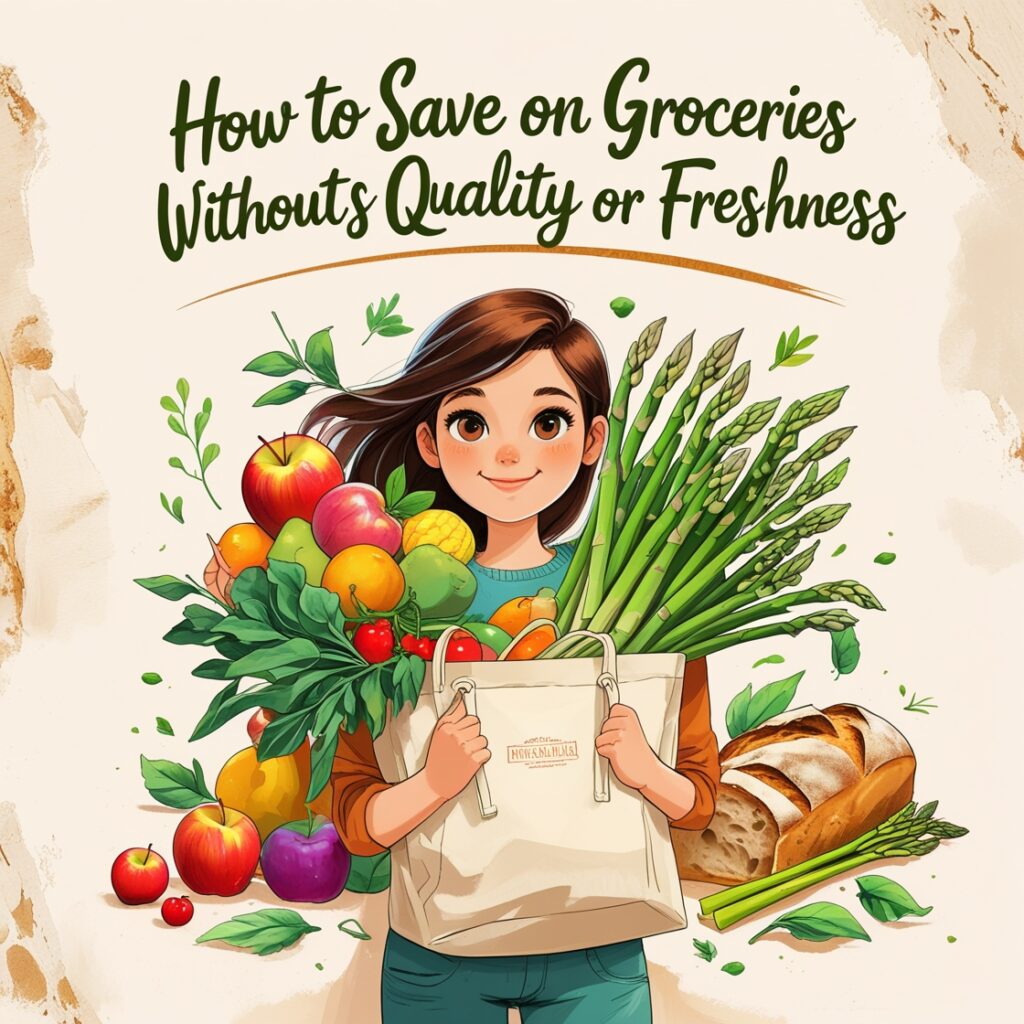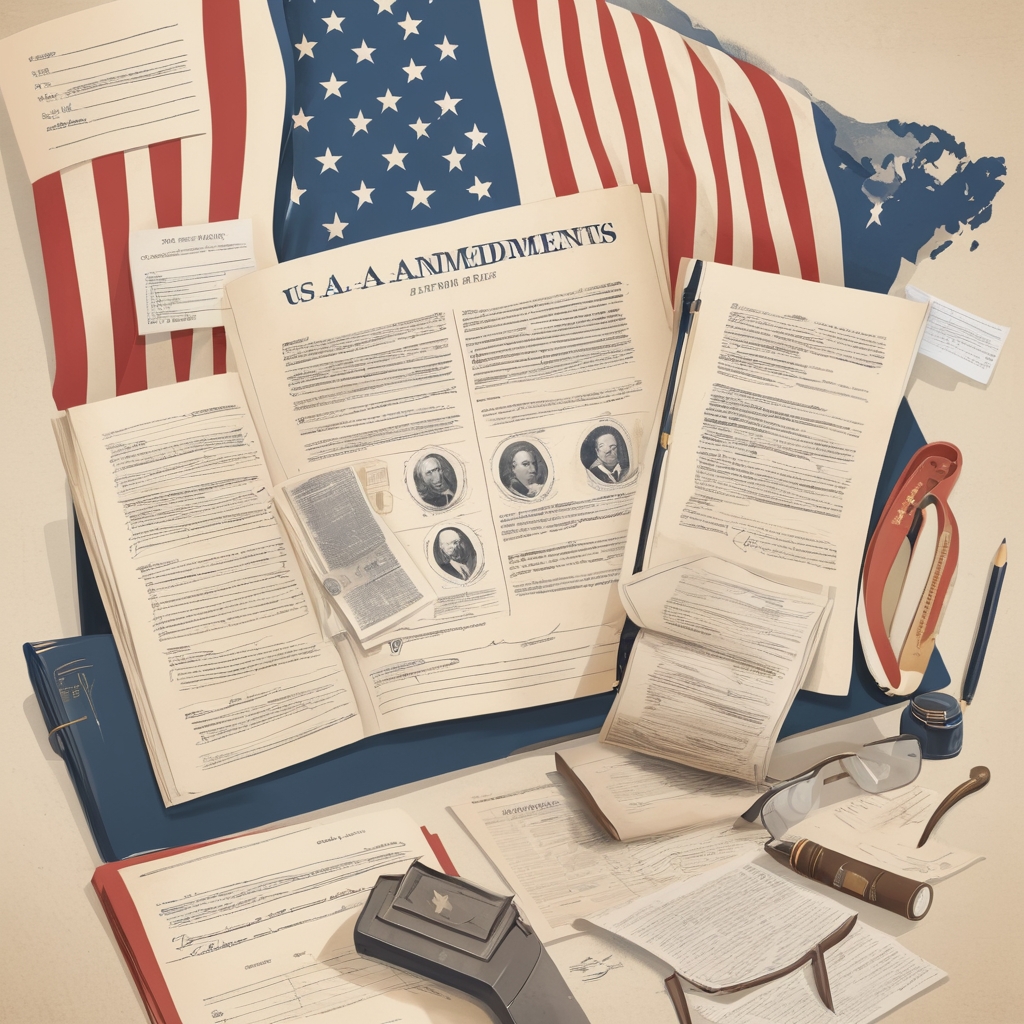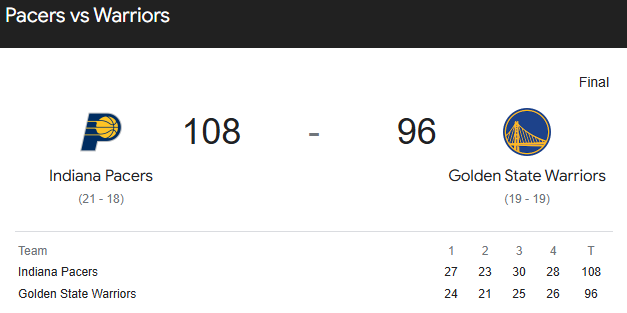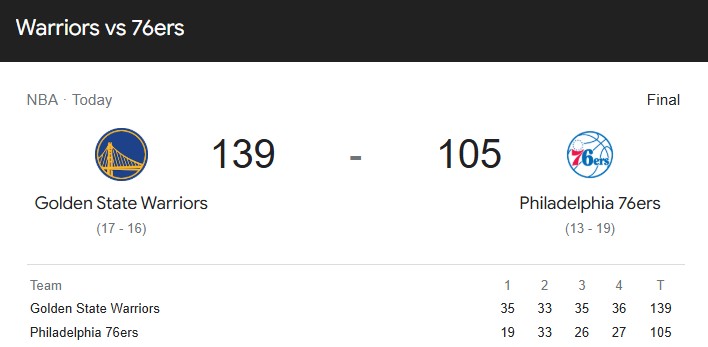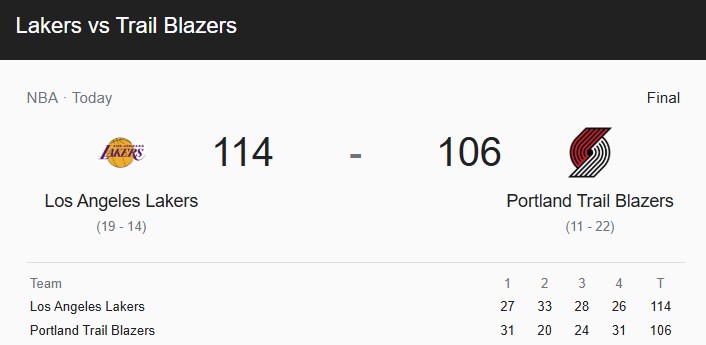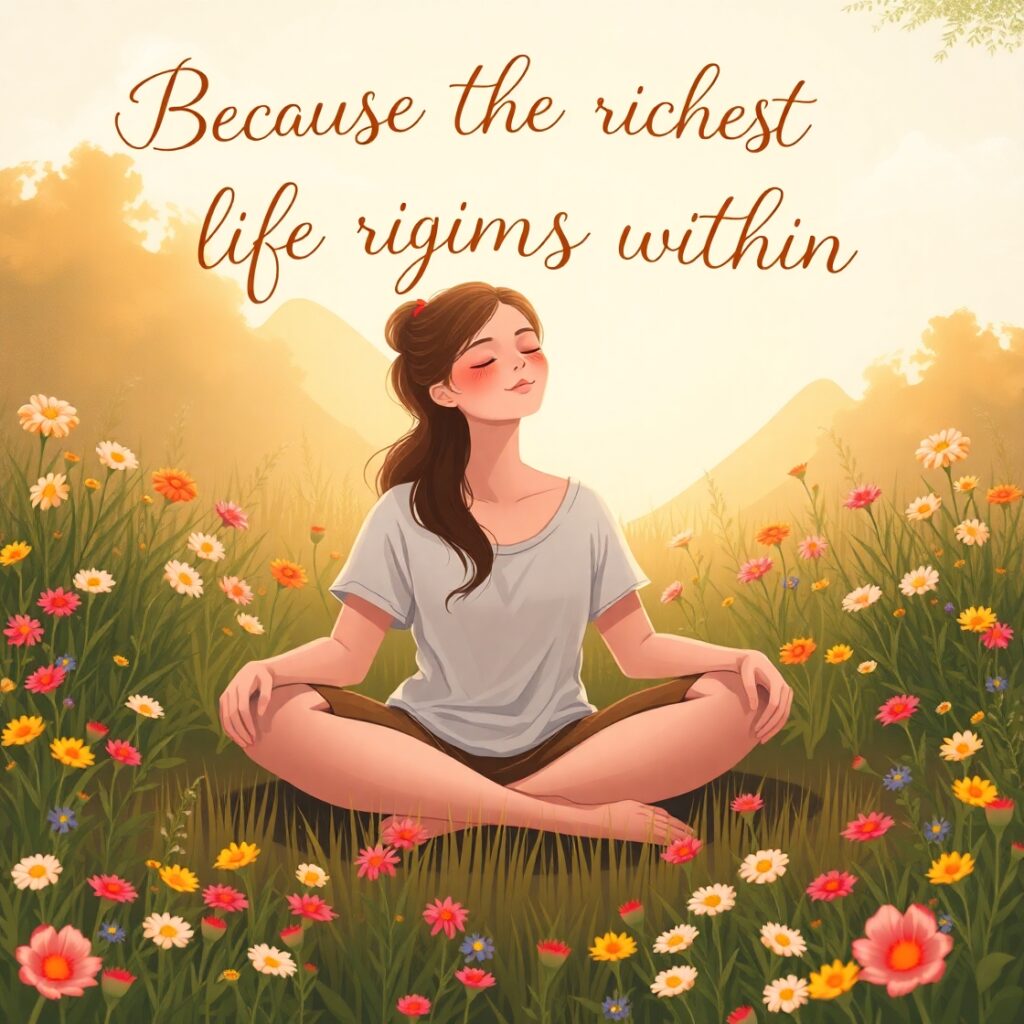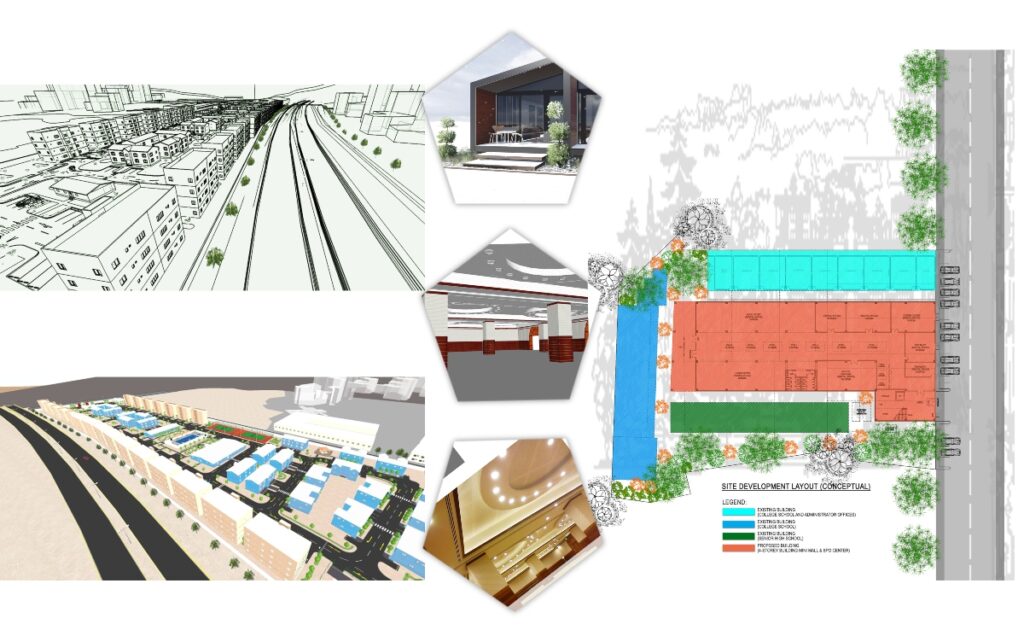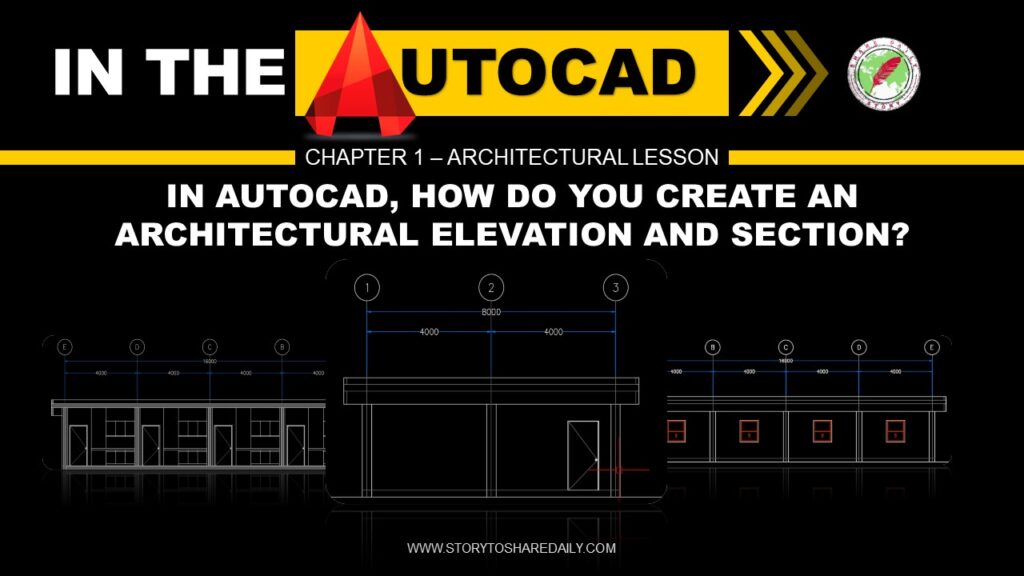Now Reading: AutoCAD Lesson 101 – “LEARN” and “CREATE”
-
01
AutoCAD Lesson 101 – “LEARN” and “CREATE”

AutoCAD Lesson 101 – “LEARN” and “CREATE”
In this area you can see the “LEARN” and “CREATE” LEARN. Contains available getting started videos by Autodesk, Learning tips and lot more Online learning resources.

CREATE. Contains get started, recent files opened, and notification.

Now Let’s Getting Started
In AutoCAD, a workspace is the basic user interface that includes those controls, commands, and palettes you need for your process. When you first start AutoCAD the default drafting & Annotation workspace is displayed.
Workspace is reconfigurable according to your work preferences. You can move or hide various components as needed, display additional ribbon controls, or add new tools and tool palettes. You can save your customization as a new workspace that you can access for later drawing sessions. You can also switch from one workspace to another at any time.
1. This is the default working space for “Drafting & Annotation“

2. This is the default working space for “3D Basics“.

3. This is the default working space for “3D Modeling“.

Let us understand each Tab in AutoCAD
The Home tab contains the most frequently used commands within the software. Basic object and drawing tools can be found here, as well as frequently used utilities like modification tools, layers, and basic annotation.

‣ Draw. Contains common line work tools, like lines, polylines, and rectangles, as well as hatch and boundary tools and AEC Polygons.
‣ Modify. Contains commands for manipulating objects and line work in a drawing. In addition to standard commands like Move, Rotate, Erase, Offset, Mirror, Scale, Array, Explode, Join, there is also a command for converting AEC objects to mass elements and converting mass elements to 3D Solids.
‣ Annotation. Contains basic commands for inserting text, leaders, and dimensions. For a larger selection of annotation commands, see the Annotate tab.
‣ Layers. Contains commands that you need to work with layers. You can open the Layer Manager and the Layer States Manager from here.
‣ Block. Contains commands for creating blocks. Editing Blocks, Inserting Blocks.
‣ Properties. Contains general properties, Geometry, & miscellaneous
‣ Group ‣ Utilities ‣ Clipboard ‣ View
The Insert tab lets you work with references, multi-view blocks, blocks, attributes, and content from external sources like Content Browser and Autodesk Seek

‣ Block. Contains commands for inserting and editing blocks and multi-view blocks.
‣ Attributes. Contains commands for creating and editing attributes.
‣ Import. Contains commands for importing WMF, ACIS, 3D Studio Max, DGN, and LandXML files.
‣ Content. Contains commands for inserting content from Content Browser, from Design Center, or from Autodesk Inventor into your drawing.
‣ Seek. Let’s you search online for prefabricated design content.
The Annotate tab contains commands that help you to mark up your drawing files.

‣ Tools. Accesses the Document tool palettes set.
‣ Text. Contains all commands for text and text styles and accesses the Fields editor.
‣ Dimensions. Contains commands for inserting and editing both AEC and AutoCAD dimensions.
‣ Scheduling. Contains commands for inserting schedule tables for basic objects, creating and inserting schedule tags, and running a space evaluation. Additionally, you can create schedule table styles, and renumber property set data.
‣ Callouts. Contains commands for placing title marks, sections, elevations, and detail views.
‣ Keynoting. Contains commands for adding sheet and reference keynotes, keynote legends, opening the keynote editor, and selecting a keynote database.
‣ Markup. Accesses commands for marking up a drawing for review. You can add revision clouds, mask blocks, wipeouts, open the Markup Set Manager, and load a markup DWF.
‣ Annotation Scaling. Commands here let you add the current scale to objects, display and edit the scale list, and add and delete scales for annotative objects.
On the View tab lets you work with viewport tools, views, Compare, Drawing history, Palettes, and interface.

‣ Viewport Tools. Contains UCS Icon, View Cube, Navigation Bar and show motion.
‣ Named Views. Contains View manager, new view and unsaved.
‣ Model Viewports. Contains viewport configuration.
‣ Compare. Contains DWG Comparison
‣ History. Contains DWG History
‣ Palettes. Contains Tool Pallets, Properties, Blocks, Sheet set manager, etc.
‣ Interface. Contains switch windows, file tabs and Layout Tabs.
On the Manage tab, you can find features for advanced users and CAD managers.

‣ Action Recorder. Contains commands for recording and playing action macros.
‣ CAD Standards. Contains commands for configuring AutoCAD standards, check you’re drawing for standards violations, and start Layer Translator.
‣ Project Standards. Contains commands associated with project standards for an AEC project. You can configure project standards, synchronize the project with its standards, and synchronize standards with each other, and audit projects and drawings.
‣ Style and Display. Accesses the Style Manager, the Display Manager, the AEC Dimension Style Wizard, the structural member catalog, and the structural member wizard. You can also define and insert profiles.
‣ Applications. Contains commands for loading extra applications, like ARX, LSP, or VB applications, and running user-defined scripts and VBA macros. Also accesses the VBA Manager and the Visual Basic and Visual Lisp editors here.
‣ Customization. Accesses the User Interface Editor (CUI) and the Tool palettes.
On the Output tab, you can find features for Plotting Set-up and Exporting.

‣ Plot. Contains commands for plot, batch plot, Preview, Page Setup Manager, View Details and Plotter Manager.
‣ Export. Contains commands for exporting to different format.
On the Add-ins, you can manage and or updates version.
On the Collaborate, you can share and compare drawings.
On the Collaborate, you can share and compare drawings.
On the Express Tools is a collection of varies tools that more easy usage to power of AutoCAD. These tools are provided as a courtesy to you. You can access most of the Autodesk Express Tools from the Express Tools tab on the ribbon.

This is one of the powerful feature of AutoCAD.
‣ Blocks. advance option and tools for blocks like list properties, export attributes and import attributes.
‣ Text. you can create text in an arc or circle, modify text, convert text to multiline text, auto numbering and enclose object in circle, slots, and rectangle.
‣ Modify. advance modifying command and combinations.
‣ Layout. you align space, synchronize Viewports and merge layout.
‣ Draw. break line symbol and Supperhatch. SUPERHATCH is similar to the hatch command but it allows you to use an image, block, Xref, or WIPEOUT as a hatch pattern.
‣ Dimension. ‣ Tools. & ‣ Web.
On the Featured Apps at the top scrolls through Autodesk recommended apps, so you can easily stay up to date and at your most productive level.

The content of the featured app banner changes from time to time, as recommended apps are updated in the store. Simply click on the image as it scrolls into view to get more info on that app.
Summary:
We nearly finished the introduction lesson for AutoCAD. We discuss the welcome screen, three (3) default Working Space the Drafting & Annotation, 3D Basic, and 3D Modeling. And, also we focus our discussion on different TABS within the drafting & Annotation Working Space.
The next lesson will be all about drawing Commands.